First steps
Before creating the settlement, check the following for the settlement period:
- No outstanding leave requests
- No outstanding time recording or missing completion of working time
- No booking cut within the settlement period
We recommend that you set a booking cut to the day of the settlement start before the first settlement run.
Create settlement
To do this, go to the Settlement tile and select the (Create new settlement).
(Create new settlement).
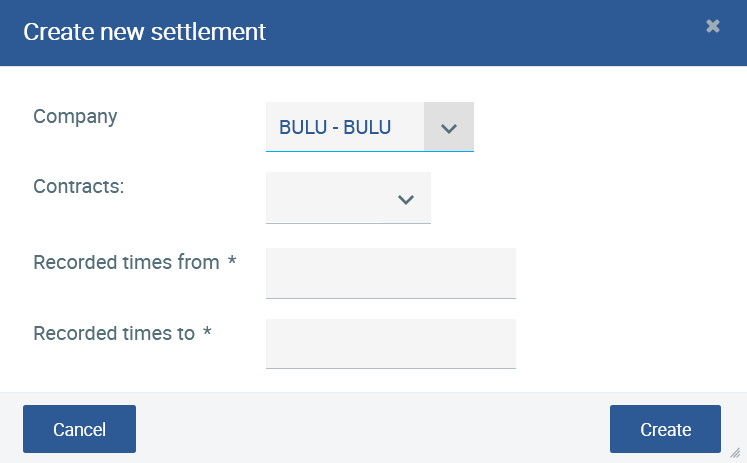
Company
If you have several companies, please select the company you want to settle first. If you have only one company, the input value is preset.
Contracts
If you want to make a settlement at the same time for all employees, you do not have to select anything here. In case you want to do settlement at different times or for wages and salaries, filter by contracts that you have at best already defined in advance in Wages and Salaries.
Recorded times by
This is the first day to be accounted for, e.g. the first of the current month.
Recorded times to
This corresponds to the last day to be included in the settlement, e.g. the last day of the current month.
Then go to Create.
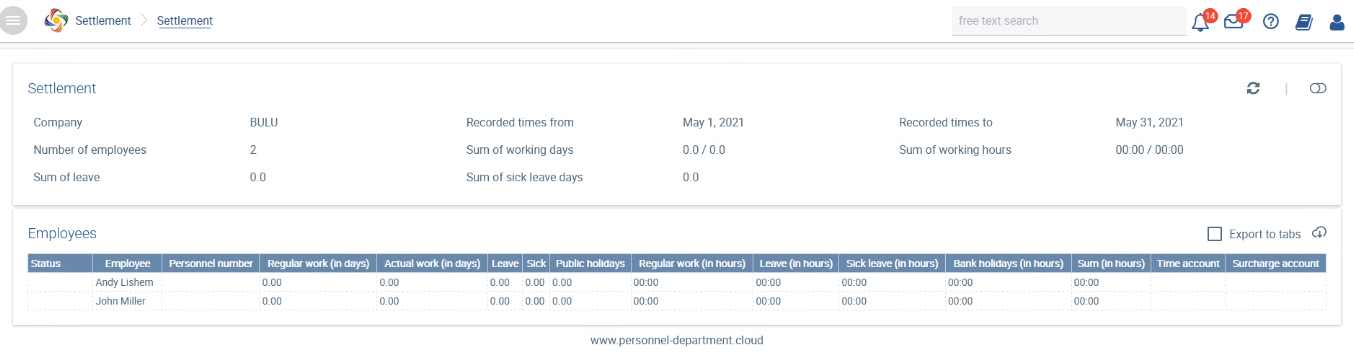
The data is set to 0 until the refresh/load.