First steps
Before creating the settlement, check the following for the settlement period:
- No outstanding leave requests
- No outstanding time recording or missing completion of working time
- No booking cut within the settlement period
We recommend that you set a booking cut to the day of the settlement start before the first settlement run.
Create settlement
To do this, go to the Settlement tile and select the![]() (Create new settlement).
(Create new settlement).
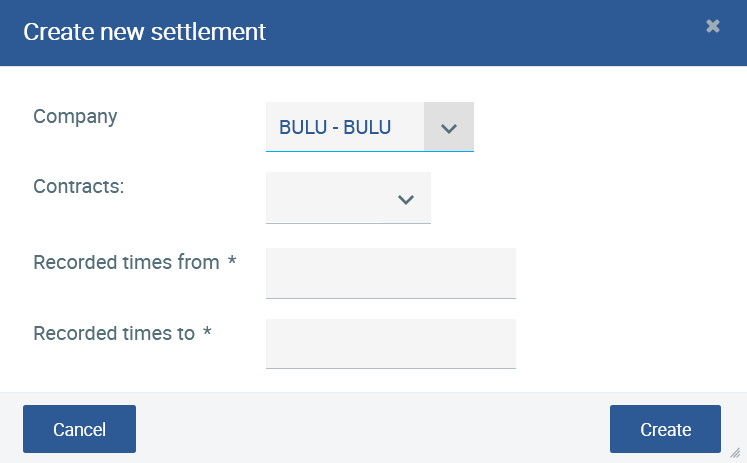
Company
If you have several companies, please select the company you want to settle first. If you have only one company, the input value is preset.
Contracts
If you want to make a settlement at the same time for all employees, you do not have to select anything here. In case you want to do settlement at different times or for wages and salaries, filter by contracts that you have at best already defined in advance in Wages and Salaries.
Recorded times by
This is the first day to be accounted for, e.g. the first of the current month.
Recorded times to
This corresponds to the last day to be included in the settlement, e.g. the last day of the current month.
Then go to Create.
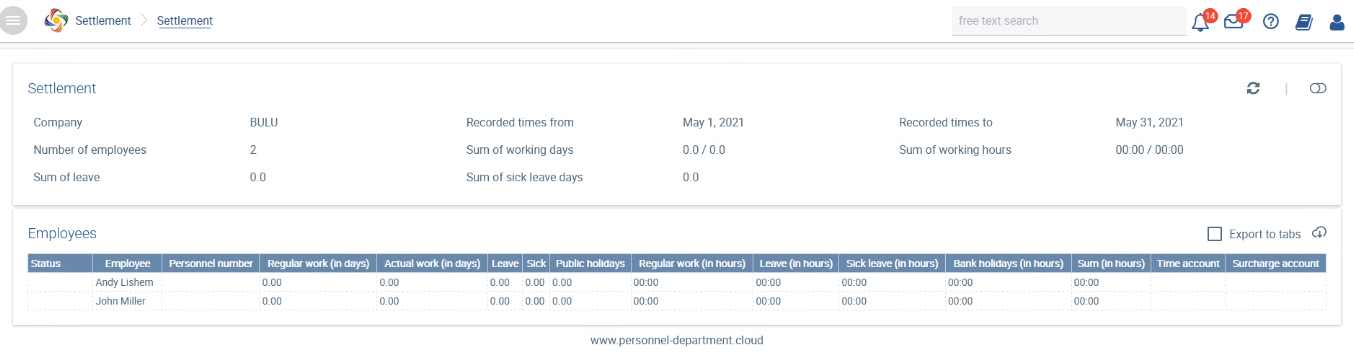
The data is set to 0 until the refresh/load.
When selecting a contract, only contracts that have been assigned to employees are displayed according to the setup. |
To load the current settlement data for the period, press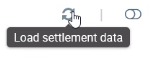 .
.
In the upper area you will see the summary of the settlement.

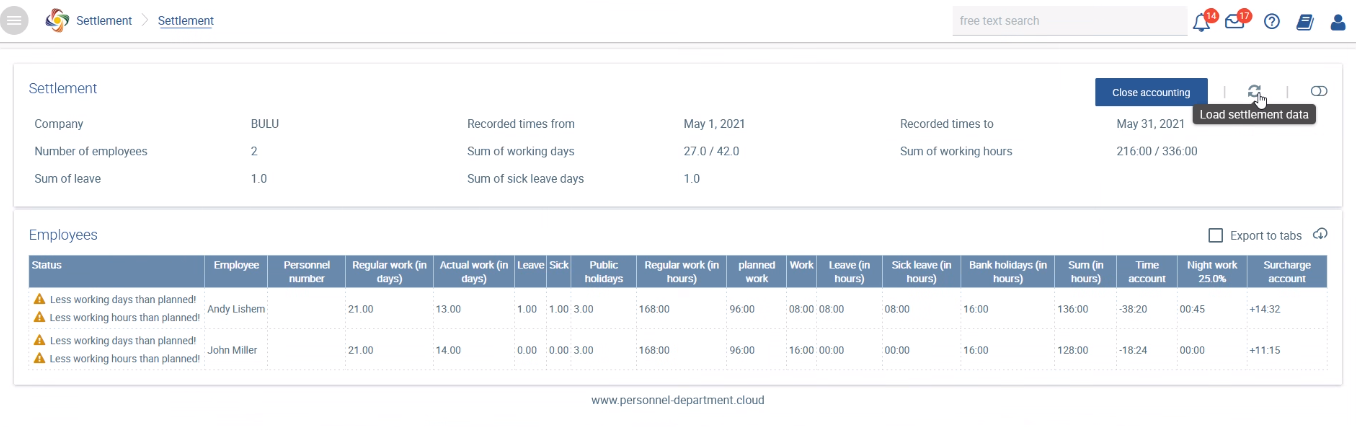
If you want the data to be displayed as decimal numbers, select |
The status messages indicate in which cases there are discrepancies between the configuration and the booking. These records must be checked before finalising the settlement. |