Surcharge models
If your employees are eligible for surcharges, you have to define the corresponding surcharge models first.
Open the Setup application, and navigate to Surcharge models.
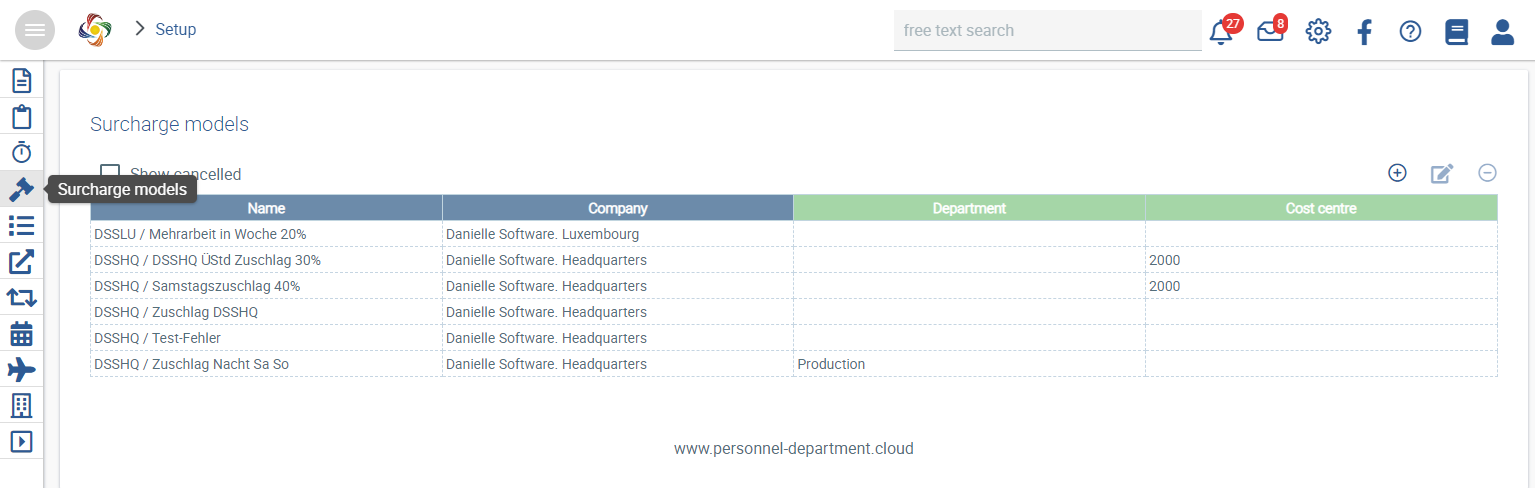
Click on Create new entry.
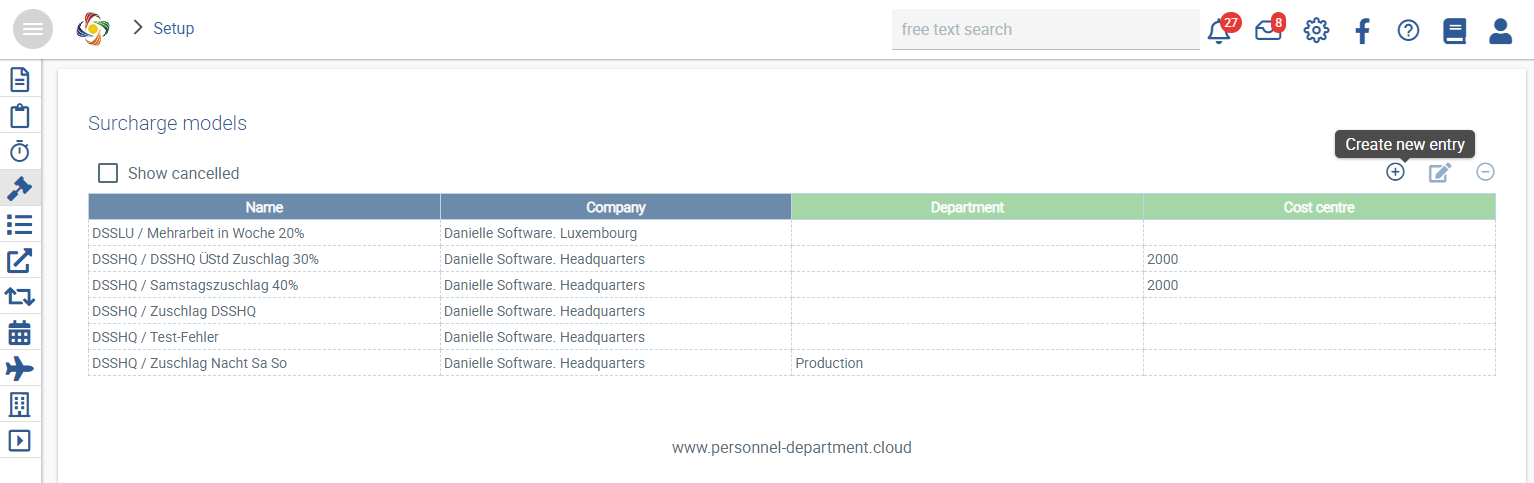
Fill in the relevant fields and apply restrictions, if necessary.
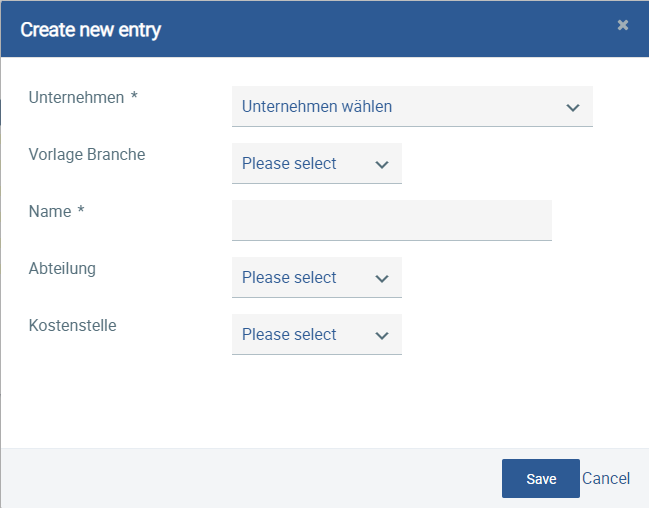
Surcharges
The individual surcharges need to be defined in detail (refer to the screenshot). To do this, navigate to Surcharges, and click on Create new entry.
Create new entry.
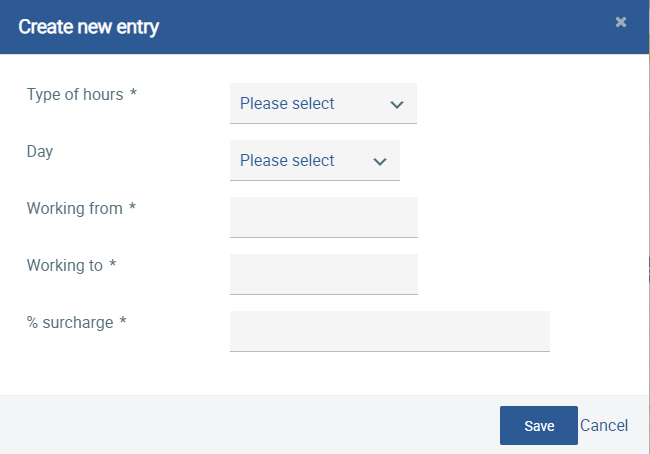
If necessary, a surcharge account can be assigned (see “Surcharge Accounts”).
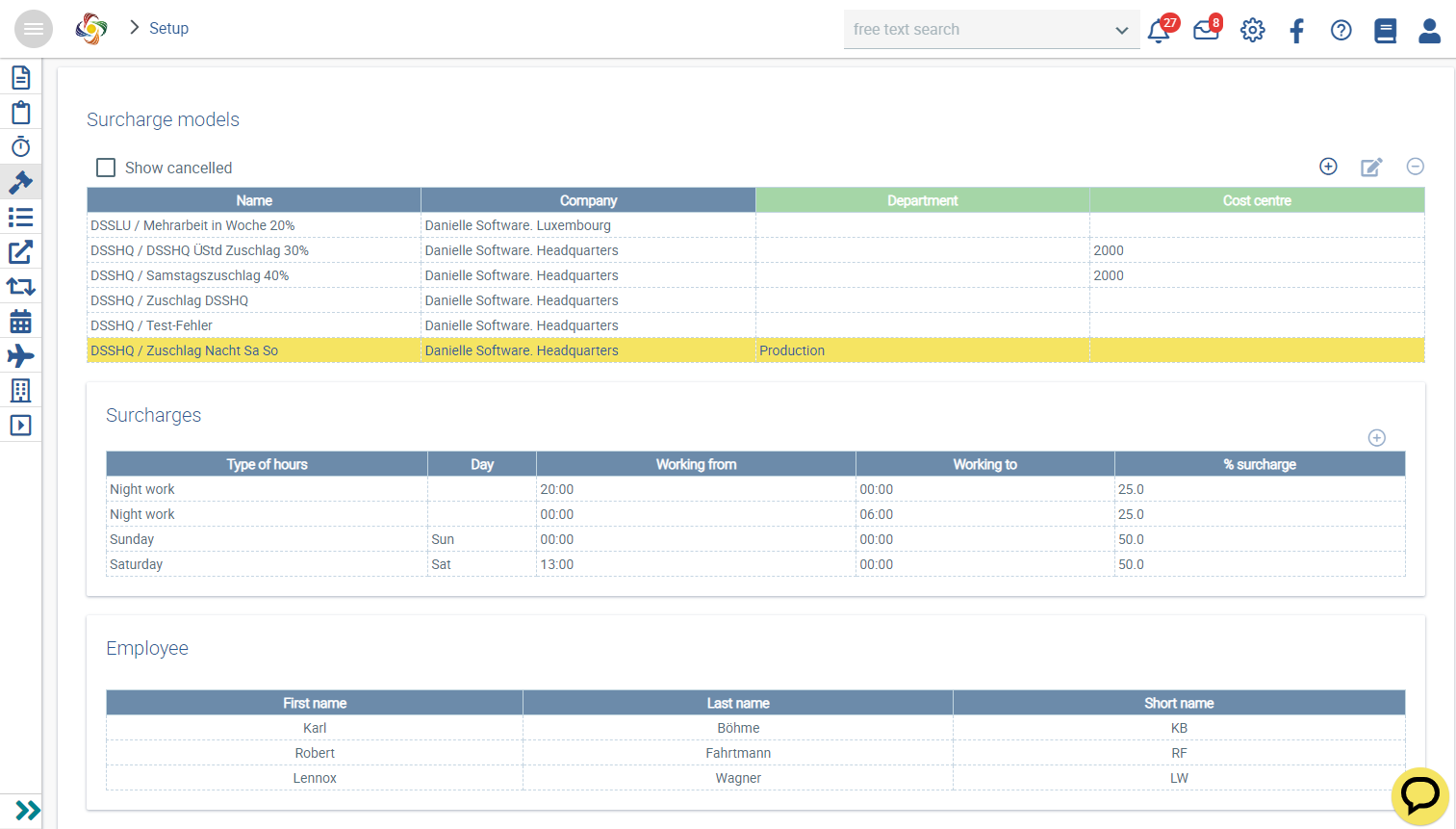
Since night work possibly continues after midnight, surcharges spanning more than one day need to be entered in two steps. Step 1: “from xx to 12 a.m.”. Step 2: “from 12 a.m. to xx”.