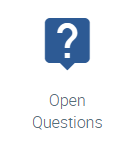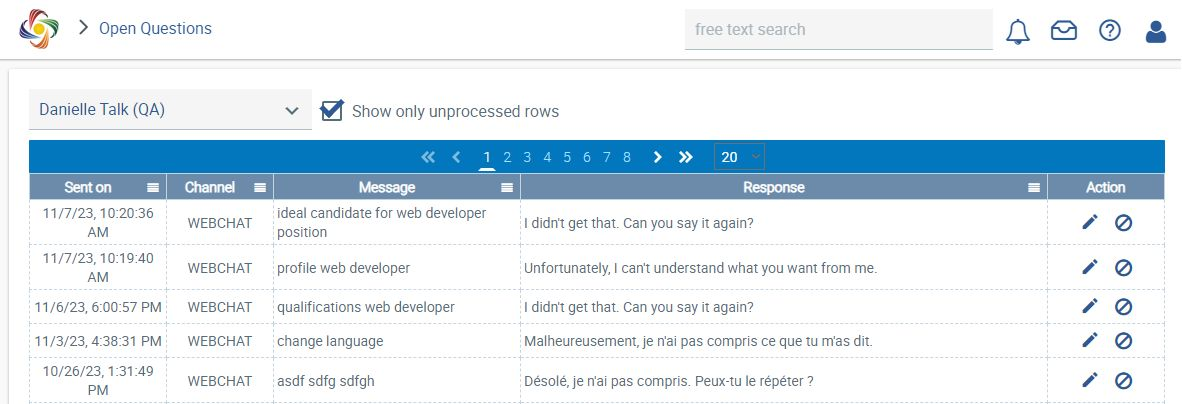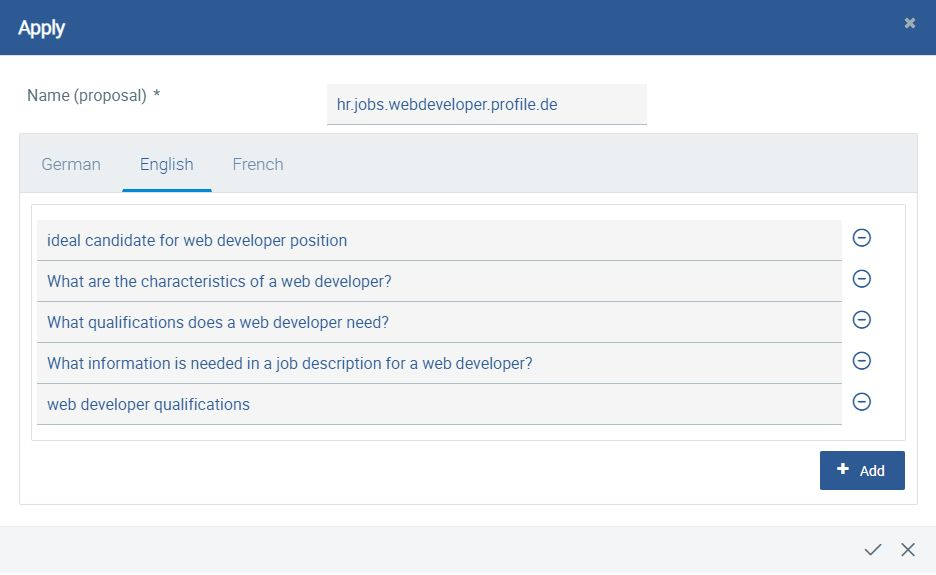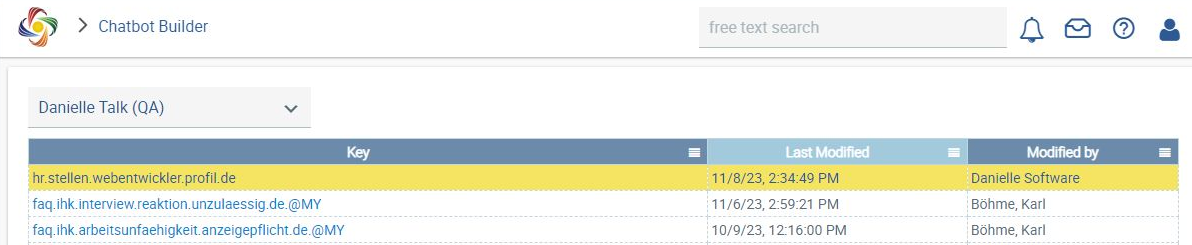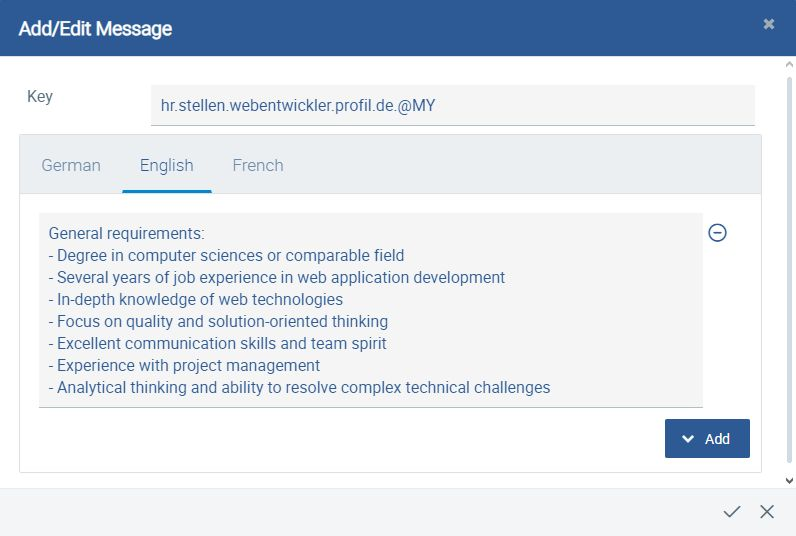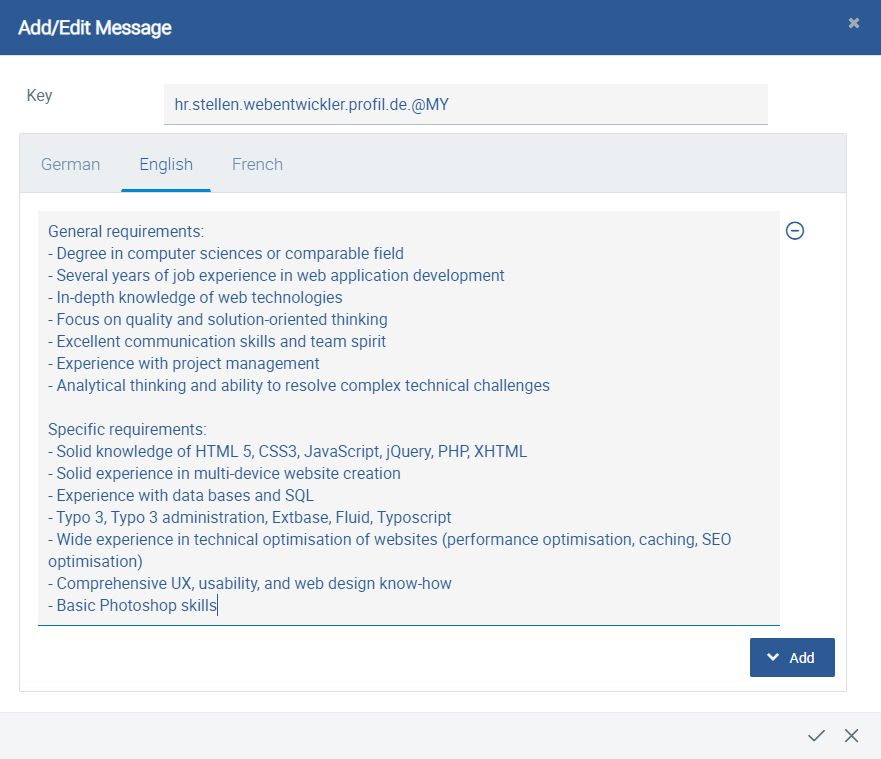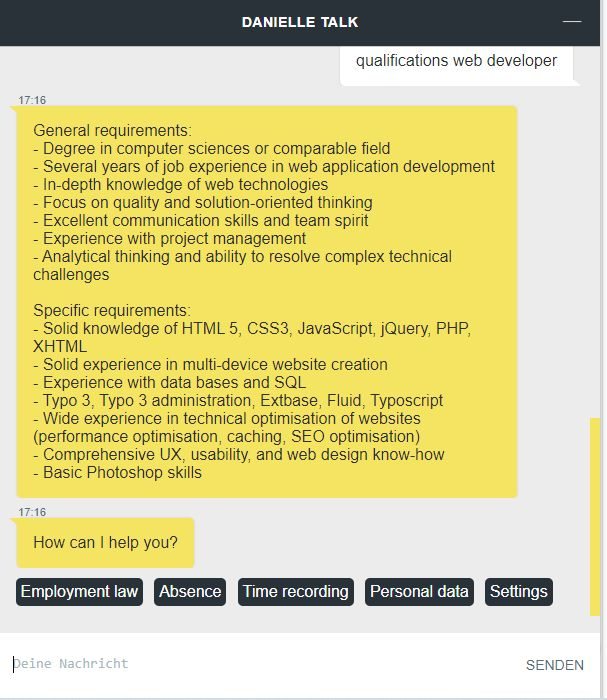The starting point for creating new questions-answer pairs for Danielle Talk is the “Open Questions” application.
You can use two different approaches for expanding the chatbot’s dialogue options:
- Analyse unanswered user input
- Enter your own questions directly
1. Analysing unanswered user input
It may prove useful to take a look at the “Open Questions” application from time to time to get an overview of your users’ inputs that could not be clearly interpreted and answered by the chatbot. Such questions are answered with a standard response such as “I didn’t get that. Can you repeat?”. They are listed anonymously in the “Open Questions” overview. Often, the entries in this list are misspelled queries, typos or contain other errors and can be ignored. In this case, you can click on the “Ignore” icon () in the “Actions” column to permanently hide them.
However, if you find an unanswered question that you think should be answered sensibly, you can provide an answer for that question.
To do this, follow the steps from this example:
Scenario: Your company has several vacancies and hires web developers. An employee in your HR department apparently asked the chatbot about the characteristics of possible candidates, but did not receive a specific answer. The “Open Questions” application lists corresponding entries. Since this information will probably be needed more frequently in your company in the future, you would like to add a specific answer to the chatbot.
To do this, click on the “Apply” icon () for a line that displays a meaningful question or entry.
An input window opens:
Here you can suggest a name for the answer key to be used in the Chatbot Builder application later on. However, your suggestion will be checked by Danielle Software and adjusted, if necessary. In addition, you can now enter multiple questions or variations of questions that should lead to the desired answer. These will be used to train the AI so that other similarly worded questions can be understood and answered accordingly. When entering them, the following points should be observed:
- The AI that evaluates these questions “understands” grammatical variations such as the inflection of certain parts of speech. Therefore, it is not necessary to differentiate words into female/male forms, singular/plural forms or various forms of declension, etc.
- Be creative. Think about how questions or queries could be worded for your desired answer to be given.
- Be specific. Do not enter questions which are too generic, as this may lead to misinterpretations by the AI later on.
Possible variations for the question about the properties of a web developer to be hired, as per the example, can be found in the screenshot above. The AI is able to use these variations of the question to learn the sense behind it, so that the chatbot can understand it later on, and give the correct answer, despite differences in wording, spelling mistakes and other variations in user input (to some extent).
You can also enter the questions in German and/or French, if this is relevant for your company or if the chatbot will be used with any of these languages.
When you have finished making your entries, click the “Submit for Review” checkmark button (). If you want to discard your entries instead, click the “Cancel” button ().
If you have submitted your questions using the checkmark button, they will be automatically checked for plausibility and mistakes, and will be modified accordingly if necessary. After the check is completed, the corresponding key is listed in the Chatbot Builder application. You will be notified of this by e-mail.
2. Entering questions directly
If you have a specific question that you think Danielle Talk should be able to answer in your company, first check whether this functionality may already exist. To do this, access the chatbot, either via the employee portal, via the Danielle Talk app, via Telegram or via Microsoft Teams. Ask the chatbot your question. If you receive a basic answer that is not specific enough or does not meet your needs, that doesn’t necessarily mean you need to create a new questions-answer pair. Instead, you can modify the existing answer to your liking as described in the “Customising Chatbot Answers” section.
If you do not receive a proper answer at all or simply the information that the chatbot did not understand you, the question will automatically be listed in the “Open Questions” application. You can use this mechanism to check for existing dialogue options and submit new questions-answer pairs at the same.
So ask the chatbot your desired question, and then switch to the “Open Questions” application. Find your question in the list, click the pen icon to apply it to Danielle Talk, and follow the same procedure as the previous section, “Analysing unanswered user input”.
If you have submitted your questions using the checkmark button, they will be automatically checked for plausibility and mistakes, and will be modified accordingly if necessary. After the check is completed, the corresponding key is listed in the Chatbot Builder application. You will be notified of this by e-mail.
The following steps are similar to the “Customising Chatbot Answers” section. After you receive an e-mail notifying you that your new questions-answer pair is ready, open the Chatbot Builder. Find and open the key that was mentioned in the e-mail, and open it.
In this example, the suggested key name was translated into German:
After opening the key, an input window is displayed, which already contains a predefined standard text. This is a default answer to your questions (and its variations) that is provided by Danielle Talk. However, it will be a generic answer that is not company-specific:
Change, replace or enhance the predefined answer as you see fit. You can also edit the answer in German and/or French, if this is relevant for your company or if the chatbot will be used in any of these languages.
In this example, only some company-specific information will be added to the default answer:
To apply the changes, click on the checkmark icon. Your company-specific answer is now saved and is immediately available to your company’s employees via the chatbot. Thanks to the AI trained with example questions, it is even output correctly when the question varies in terms of wording or form:
Note that this company-specific answer will only be available to logged-in users associated with your company. In all other cases, a default answer is given. Your internal data, which may be subject to data protection requirements, will not be accessible externally.