Two ways to change the default display setting for daily topics
You don’t want all of your employees to have access to the daily topics? Then you can manage access for each employee.
To do so, navigate to the Employees tile.
In the employee overview, the last column shows whether the daily topics are activated and therefore displayed to the respective employee or not. By default, the daily topics are displayed and the corresponding check box is activated.
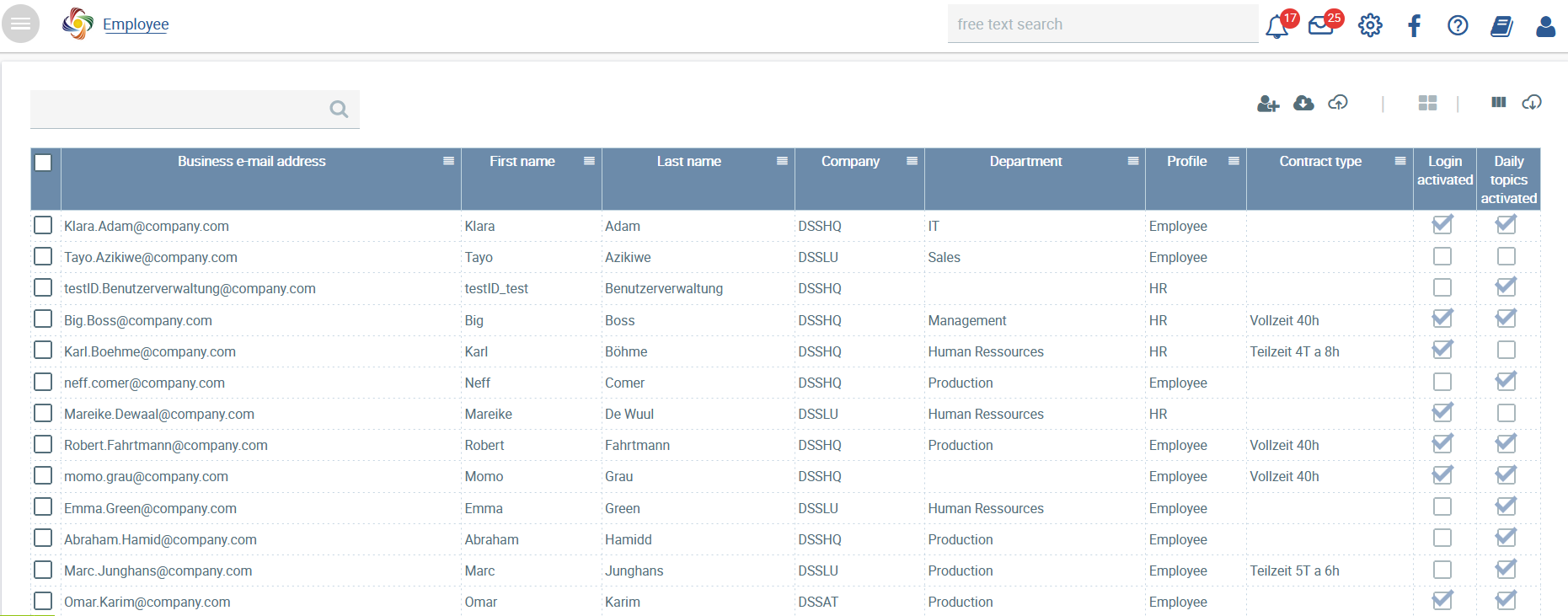
If you would like to deactivate/activate the daily topics for one or more employees, there are two options:
- Select one or more employees by activating the check box, and click on
 .
.

Choose Activate/deactivate daily topics. Press deactivated to activate the employee for the daily topics view (reverse for deactivation).
Choose Apply (save).
- Navigate to the respective user’s User management page.
Here, you can activate or deactivate the check box next to Daily topics activated.
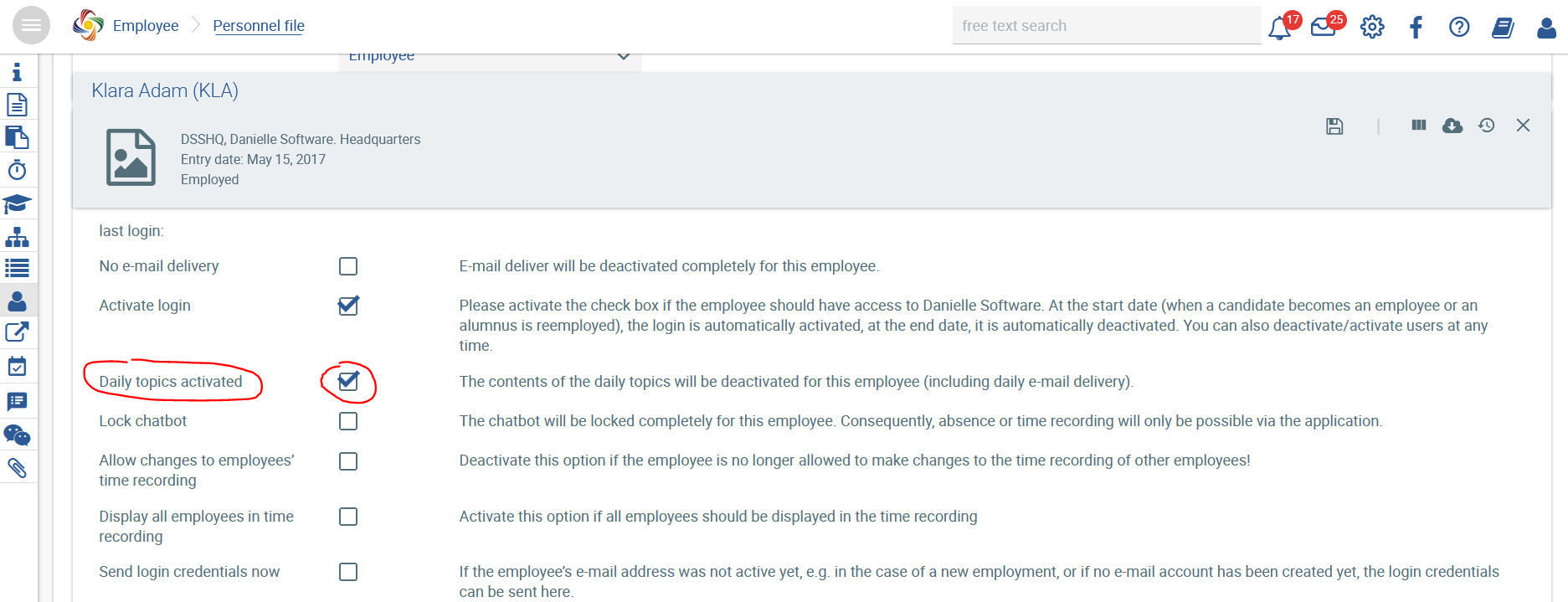
Save your changes.
Employee view
With the daily topics active, the following view is displayed to employees, provided no changes have been made to the default settings (e.g. regarding colours and widget selection).
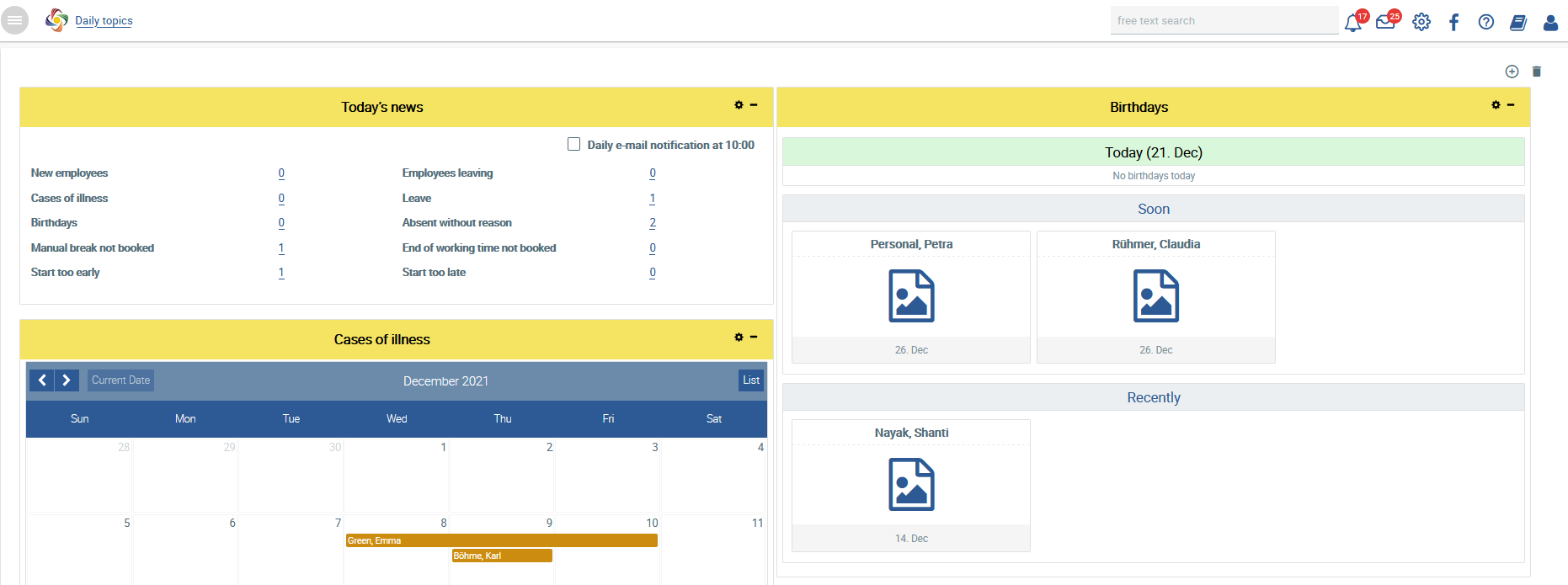
If the daily topics have been deactivated for an employee, the following view is displayed.
