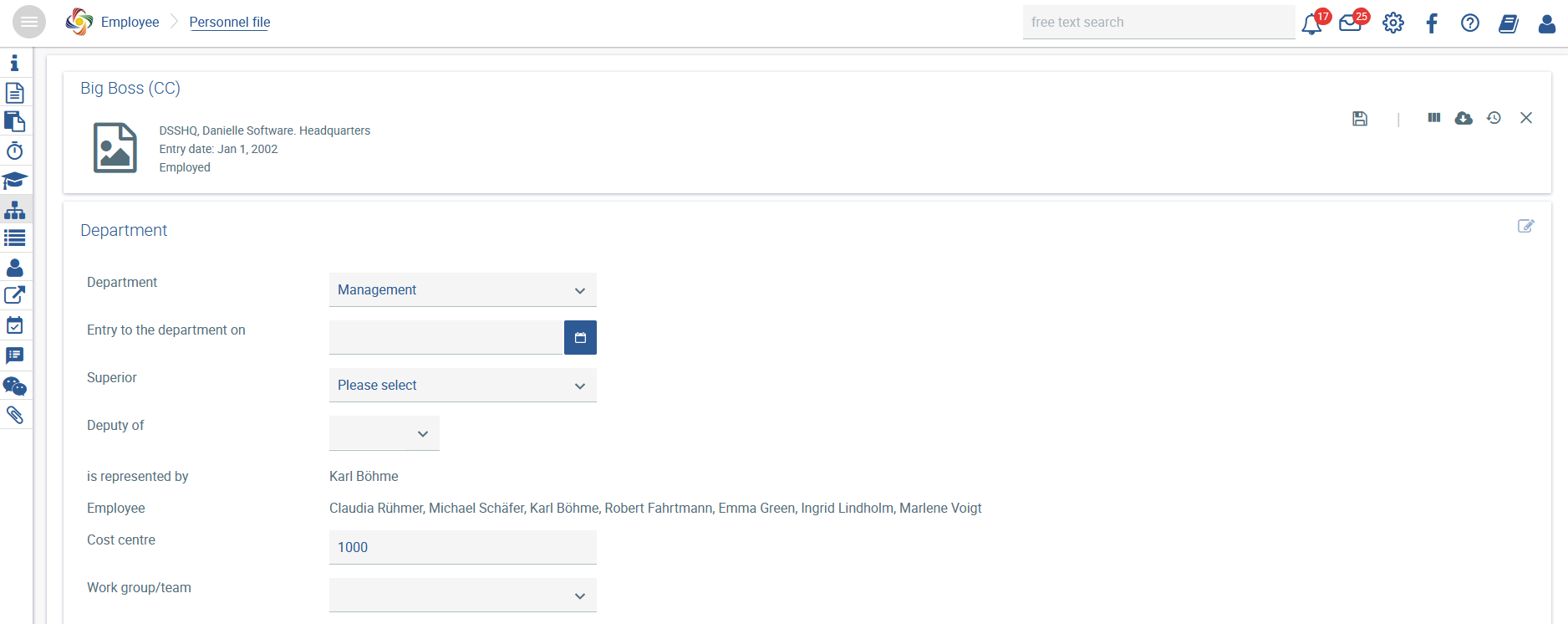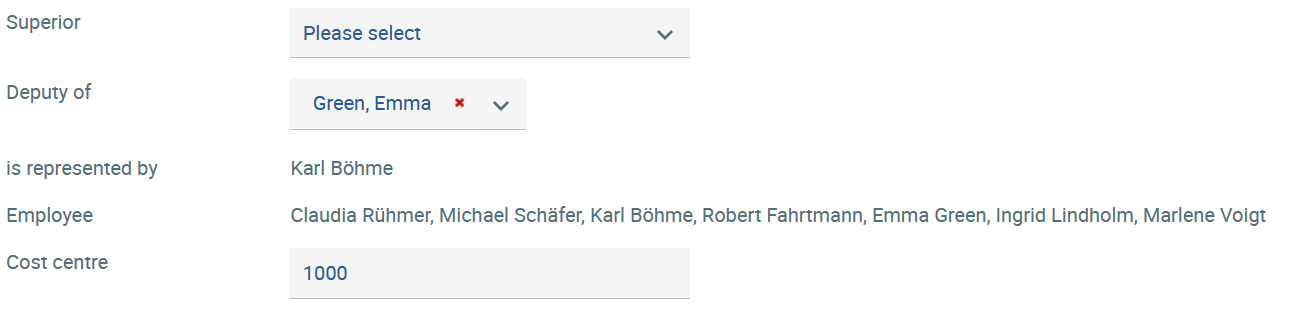In welcher Abteilung und mit welchem Profil der Mitarbeiter arbeitet, wird hier dokumentiert. Haben Sie den Mitarbeiter über ein 360°-Feedback angelegt, sind die Abteilung und der Vorgesetzte bereits vorgefüllt.
Abteilung
Die Auswahl unter Abteilung wird automatisch durch die eingegebenen Abteilungen im 360°-Feedback sowie die in den Mitarbeiterakten erstellten Abteilungen generiert. Zusätzlich zur Auswahl können Sie natürlich noch neue Abteilungen hinzufügen, indem Sie direkt in das Feld schreiben.
Findet ein Abteilungswechsel statt, wird das Abteilungseintrittsdatum mit dem neuen Datum überschrieben und die neue Abteilung eingetragen. Die alten Daten bleiben gespeichert und können jederzeit mittels der Historie eingesehen werden.
Durch einen Klick auf können Sie sich die Zuordnung des Mitarbeiters im Firmenorganigramm anzeigen lassen. Das Organigramm erstellt sich für das System über die Abteilung.
Vorgesetzter und Kostenstelle
Der Vorgesetzte kann aus allen angelegten Mitarbeitern ausgewählt werden. Für die korrekte Abbildung des Mitarbeiter-Vorgesetzten-Verhältnisses ist es vorgesehen, dass jeder Mitarbeiter nur einen Vorgesetzten hat. Bitte entscheiden Sie selbst, ob es sich um den disziplinarischen oder projektgetriebenen Vorgesetzten handelt.
Die Kostenstelle hat nur dokumentarischen Charakter für die Buchhaltung oder andere kaufmännische Systeme.
Profil
Beim Feld Profil gibt es zwei Auswahlmöglichkeiten, die die Zugriffsrechte auf das System bestimmen:
- HR
- Mitarbeiter
Wenn Sie HR auswählen, bekommt der Mitarbeiter Lese- und Schreibrechte auf alle Bereiche, inkl. der Administration des 360°-Feedback sowie der Verwaltung der Personalakten.
Bei der Auswahl Mitarbeiter wird nur das Zugriffsrecht auf die Beantwortung der Umfrage (sofern der Mitarbeiter Teilnehmer einer Umfrage ist) sowie auf den Bereich Who is Who bestimmt.
Stellen- und Rollenbeschreibung
Da die Stellen- und Rollenbeschreibungen ggf. divergieren können, sind hierfür zwei separate Felder vorgesehen. Beispiel:
...
Die Stellenbeschreibung fasst sich kurz und gibt Aufschluss über die aktuelle Position des Mitarbeiters.
Die Rollenbeschreibung kann eine umfängliche Beschreibung der Tätigkeit des Mitarbeiters sein, die u. a. die Rechte und Pflichten des Mitarbeiters aufzeigt und somit die Erwartungshaltung an die Stelle widerspiegelt.
Firmen-Kommunikation und Fähigkeiten
Weiterhin können hier die Firmen-Kommunikationsdaten des Mitarbeiters hinterlegt werden.
Bei den Fähigkeiten können noch weitere, beliebig viele Kenntnisse des Mitarbeiters eingetragen werden. Beispiel:
...
An employee’s department and job profile are documented here. If an employee has been created via a 360-degree feedback, the fields for the department and the superior will be pre-populated.
Department
The selectable options under Department are generated automatically based on the departments entered in the 360-degree feedback and those defined in the personnel files. Of course, you can add new departments in addition to those in the list by simply entering them directly in the text box.
If an employee changes departments, the previous department entry date is overwritten with the new date, and the new department has to be entered. The old information is stored and can always be viewed using the history .
The position of an employee within the corporate organisation chart can be viewed by clicking on. The organisation chart is created by the system based on the department data.
Superiors and cost centres
A superior can be selected from all the employees that have been created. Each employee can only have one superior to ensure the correct mapping of the employee/superior relationships. It’s up to you to decide whether superiors are defined based on disciplinary processes or projects.
The Cost centre is only used for documentation purposes for accounting procedures or other business systems.
Deputies
A deputy can be set in an employee’s personnel file. In the field Deputy of, a person who the respective employee can stand in for can be designated. In the field Is represented by, a person who can stand in for the respective employee is displayed (their deputy).
The deputy arrangement applies in two cases:
- If an employee is ill or on leave, a deputy can stand in for them during this time to answer enquiries or take care of similar matters.
- If a supervisor is ill or absent, the deputy also takes over his duties in Danielle Software during this time. The following tasks may have to be carried out:
- Approving or rejecting requests for leave
- Receiving and checking sick notes
- Approving or rejecting overtime
- Carrying out corrections in time recording and for absences
Basically, a deputy can always view what the superior has access to as well, i.e. all absences and the time recording for the superior’s staff. But only when a deputy is deployed, they are given the rights to complete tasks and receive leave requests and follow-ups as an additional assignee.
Employees
If the person has a manager role (is a superior to other employees), all associated employees are listed here. Here, only a non-editable list of the corresponding names is displayed. The list results from the designation of these persons as a superior for the employees displayed. The field cannot be edited.
Work group/team
You can enter the name of a work group or team in this field or select one of the existing entries (if any). Below, all members of the team are listed.
Job and role descriptions
Since job and role descriptions may differ, two separate fields are provided. Example:
Employee | Department | Job Description | Role |
|---|---|---|---|
Myers | Vehicle fleet South | Manager Vehicle fleet South | Manager Vehicle fleet |
Miller | Vehicle fleet South | Driver | Driver |
Smith | Vehicle fleet North | Manager Vehicle fleet North | Manager Vehicle fleet |
Jones | Vehicle fleet North | Driver | Driver |
Job descriptions should be kept short and should provide details on an employee’s current position.
Role descriptions can contain a comprehensive explanation of an employee’s activities, including rights and duties. Thus, they reflect what is expected for the job.
Internal communication and skills
An employee’s business communication details can be stored here.
A number of other skills that an employee has can be entered under “skills”.
Skills |
|---|
Class 2 driving licence |
XY tool certification |
XY machine certification |
In contrast to the knowledge and skills entered under Education, the skills entered here refer to a specific field of work in a department.