Versions Compared
Key
- This line was added.
- This line was removed.
- Formatting was changed.
By selecting the tile Employees, you can access the overview of employees.
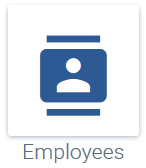 Image Added
Image Added
The employees overview provides an overview of all employees working in your company.
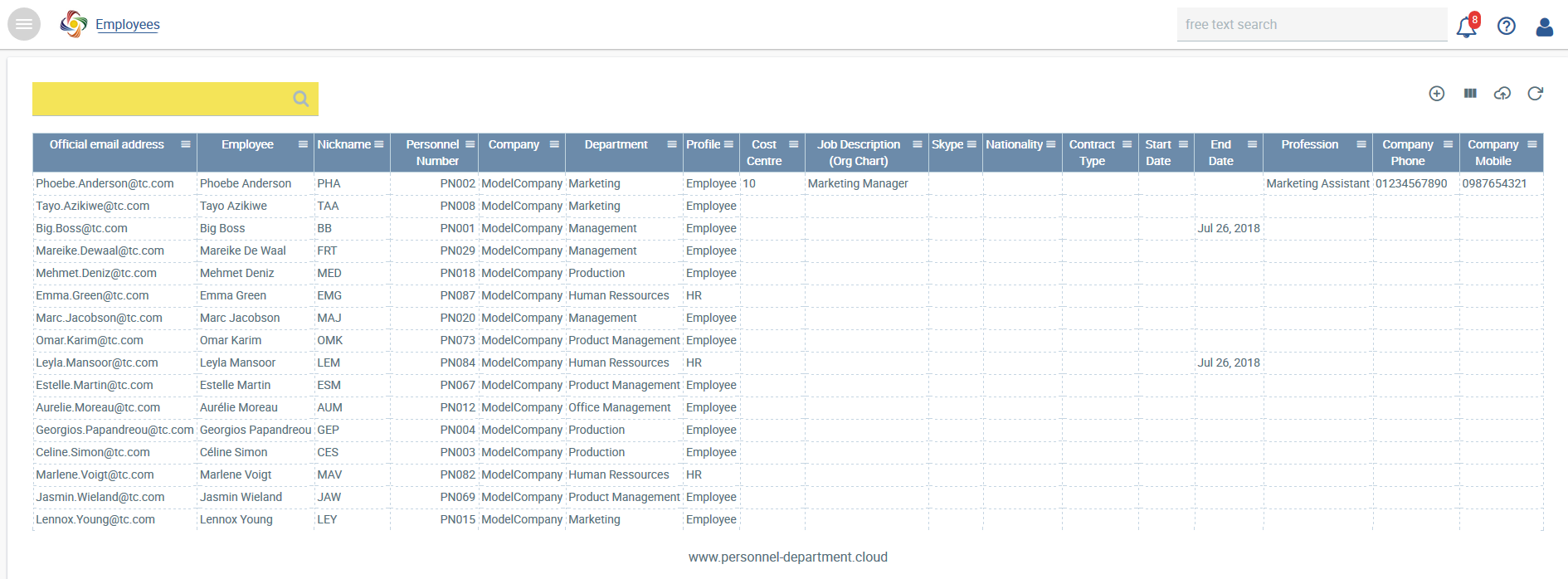 Image Added
Image Added
You can adapt the columns displayed to meet your needs by clicking on the column icon ![]() Image Addedin the top right-hand corner and by selecting the columns relevant for you.
Image Addedin the top right-hand corner and by selecting the columns relevant for you.
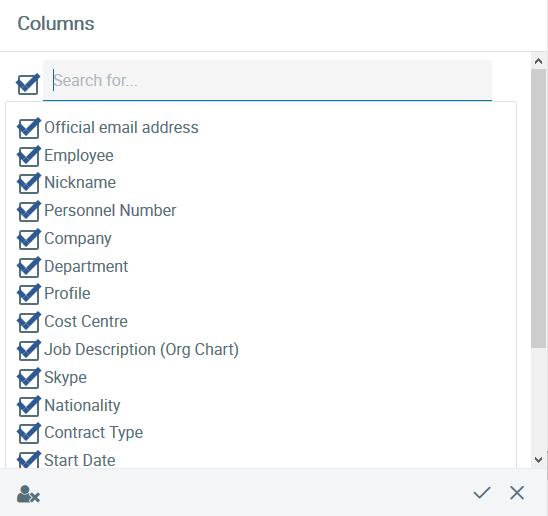 Image Added
Image Added
Search function
Various search options are available in the workforce overview. A search can be made for, e.g. a surname, short name or department by entering the search term in the search field.
A search across several fields is also possible, for example, you can search for all employees, called Lennox, who work in the department Marketing and speak English. To this end, you have to click on the icon ![]() Image Added at the end of each column required. Then the column search field opens and you can enter the search term. Sorting can also be performed in this way.
Image Added at the end of each column required. Then the column search field opens and you can enter the search term. Sorting can also be performed in this way.
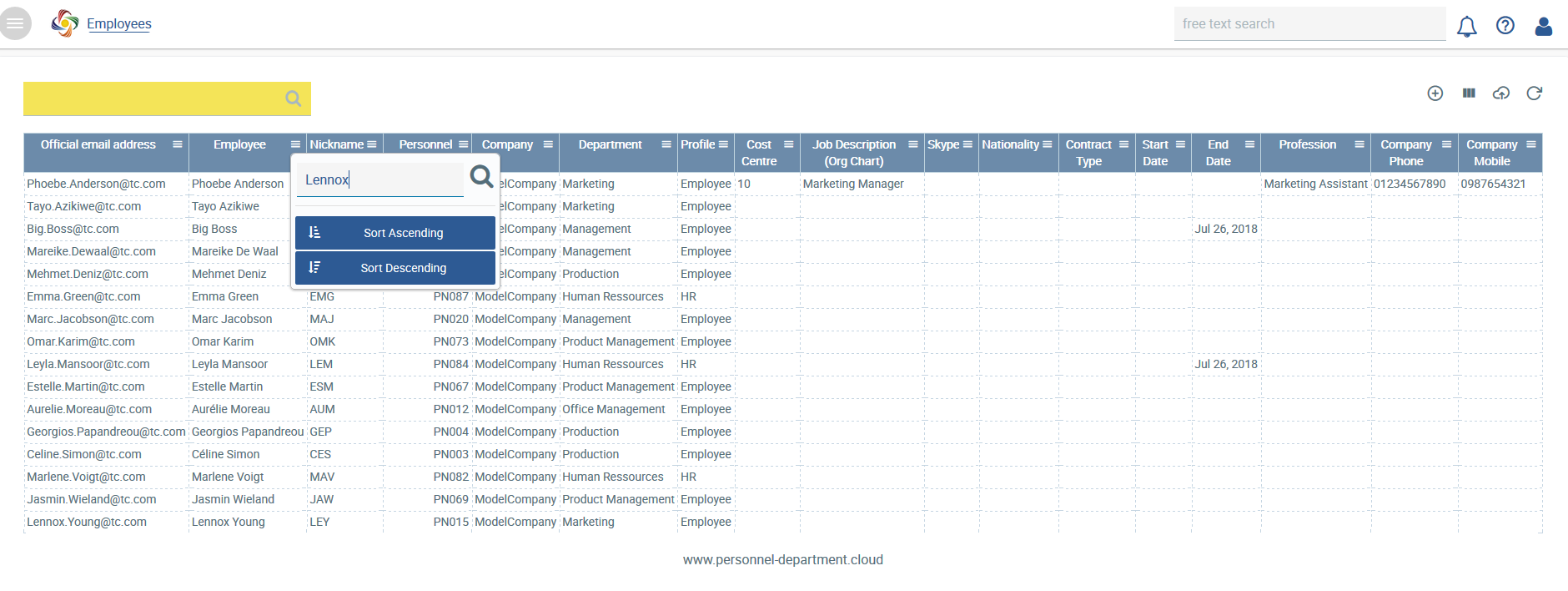 Image Added
Image Added
Limiting the search to the name Lennox
 Image Added
Image Added
Search results for the employee called Lennox, Marketing Department, English language speaker
This can be repeated for any number of columns. You can return to the overview of all employees by clicking on ![]() Image Added. The employee search function provides easy, quick access to personnel files.
Image Added. The employee search function provides easy, quick access to personnel files.
Editing personnel files
You can access a personnel file by clicking on the employee in question.
Creating a new personnel file
A new employee can be created by clicking on ![]() Image Added. You then immediately access the mask for creating a new personnel file.
Image Added. You then immediately access the mask for creating a new personnel file.