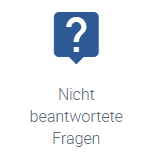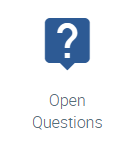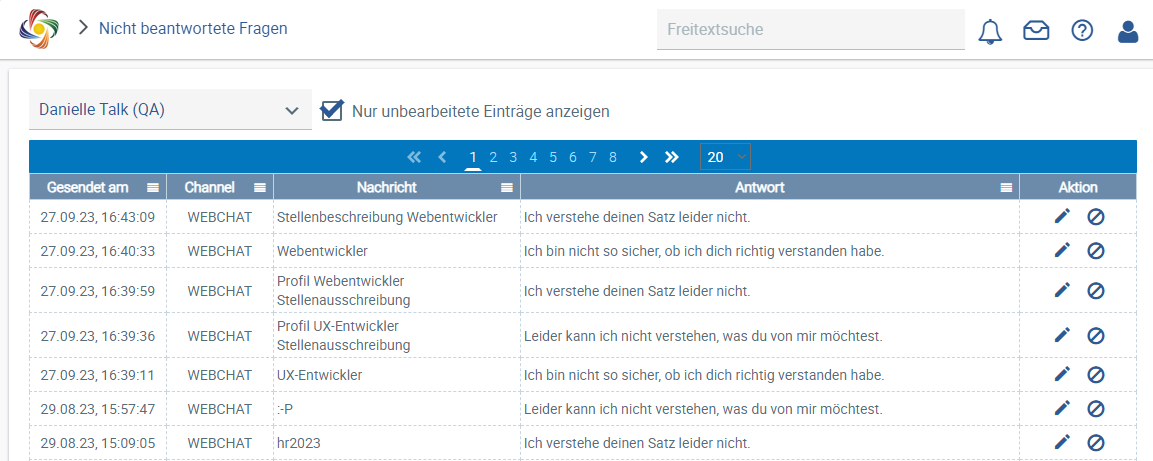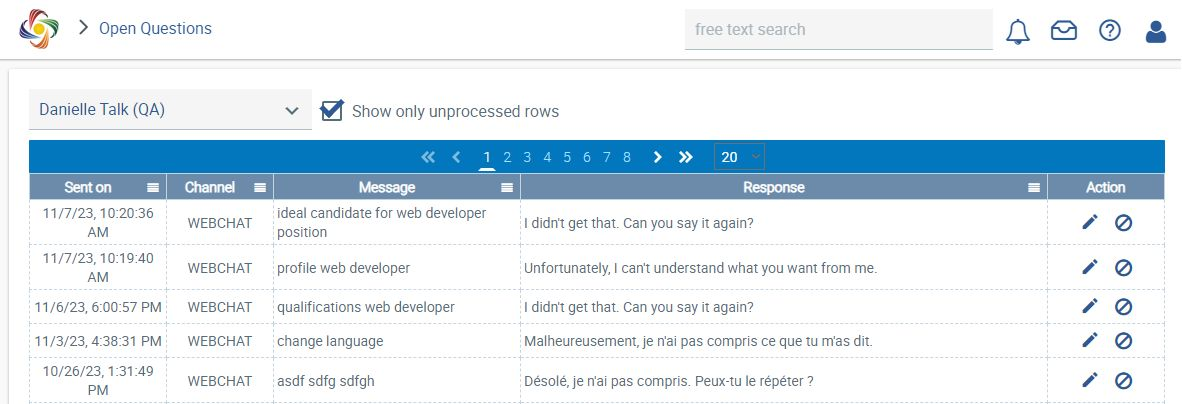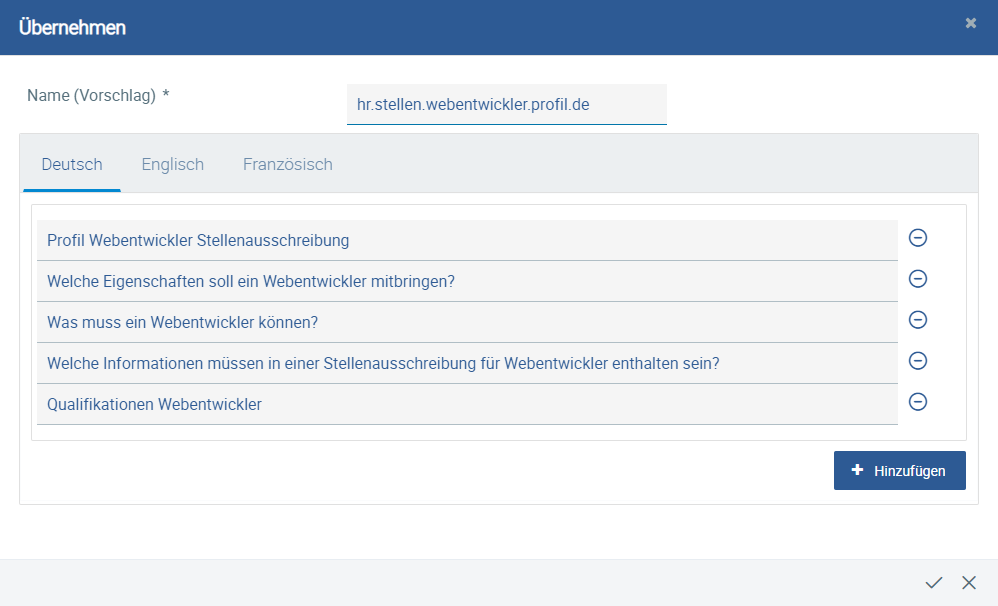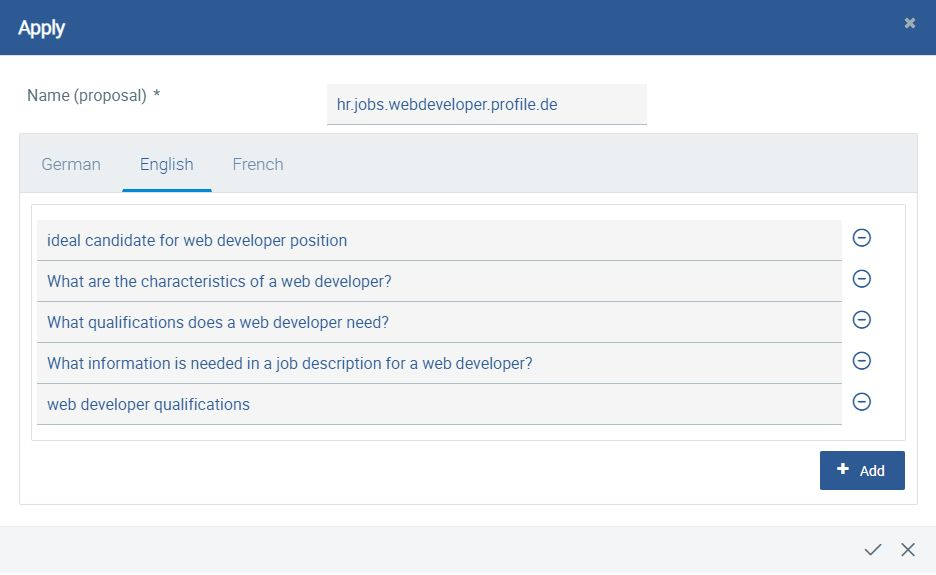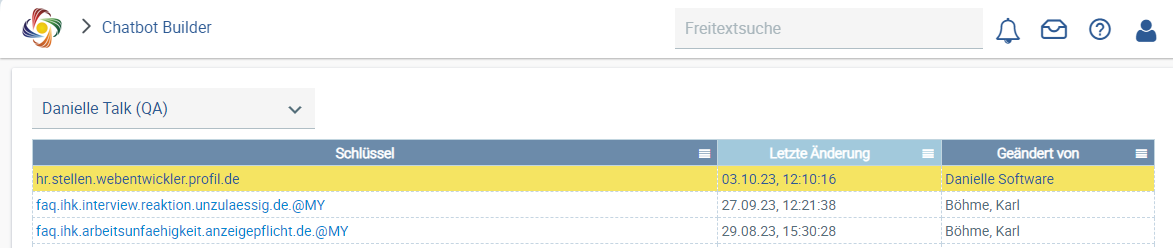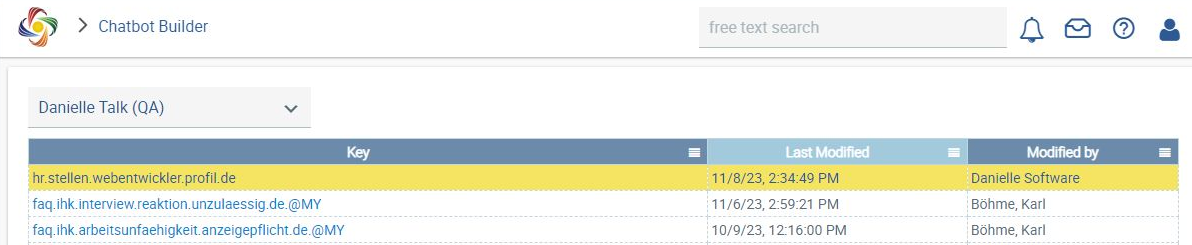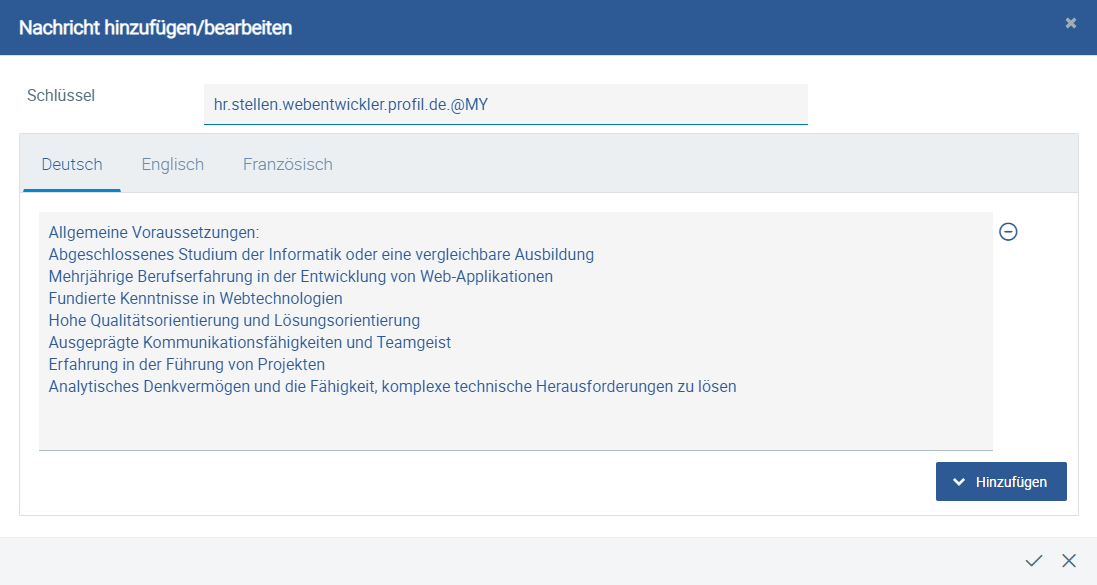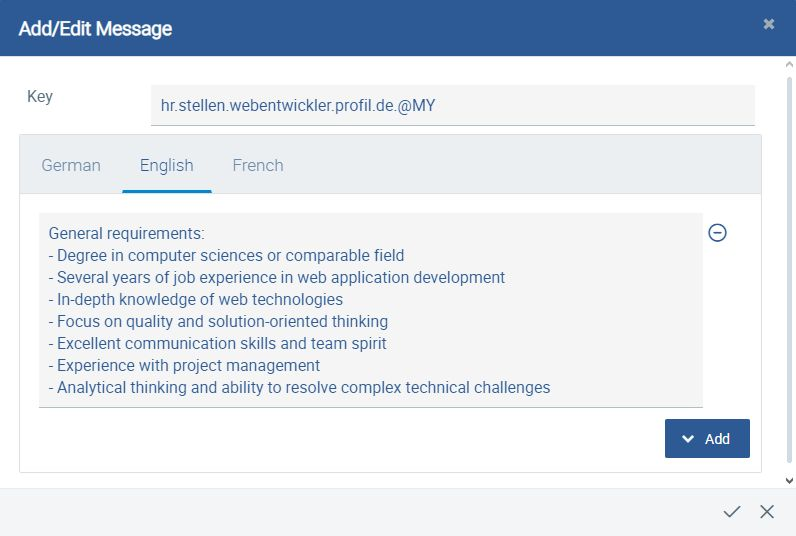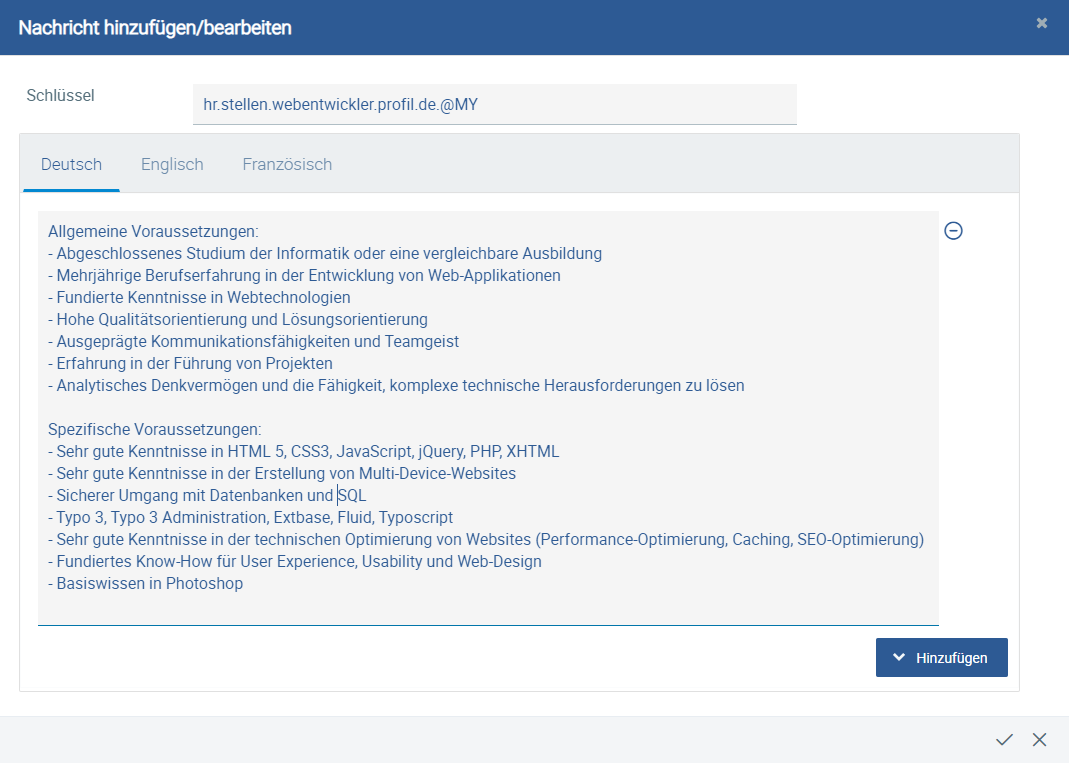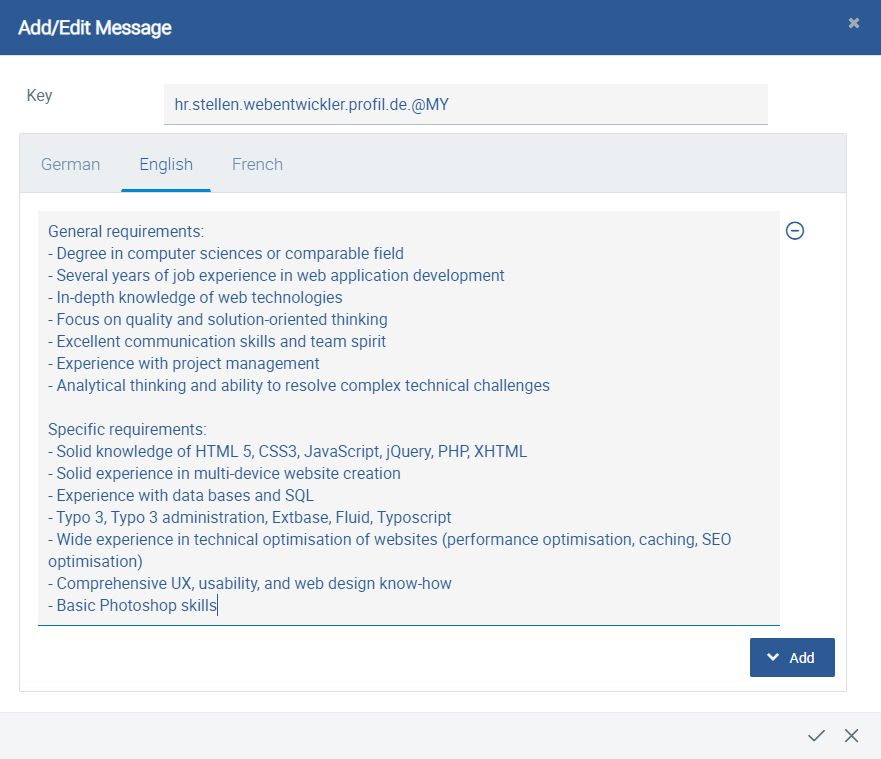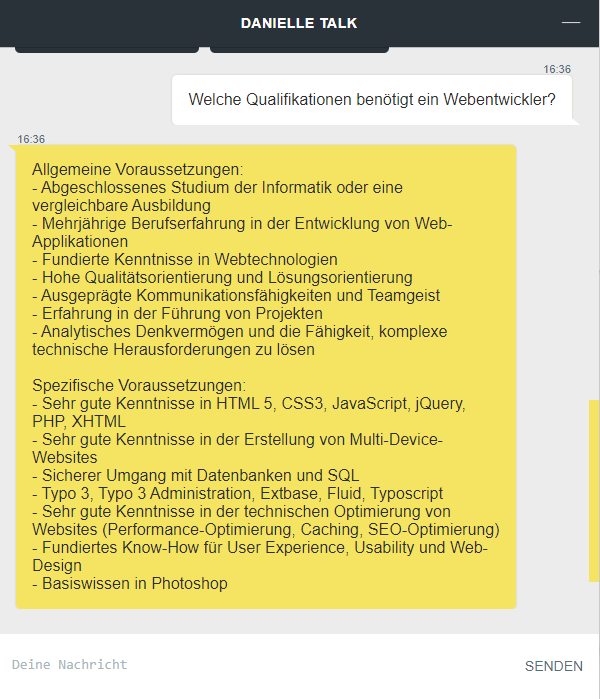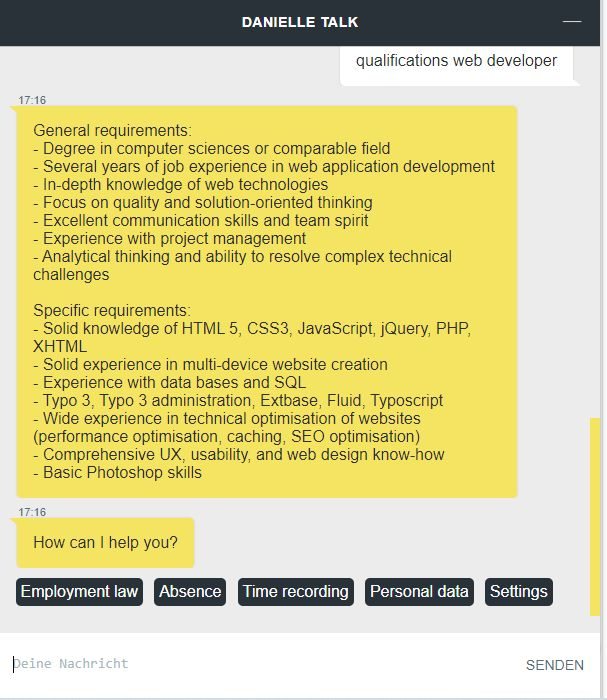The starting point for creating new questions-answer pairs for Danielle Talk is the “Open Questions” application.
You can use two different approaches for expanding the chatbot’s dialogue options:
...
To do this, follow the steps from this example:
Scenario: Your company has several vacancies and hires web developers. An employee in your HR department apparently asked the chatbot about the characteristics of possible candidates, but did not receive a specific answer. The “Open Questions” application lists corresponding entries. Since this information will probably be needed more frequently in your company in the future, you would like to add a specific answer to the chatbot.
To do this, click on the “Apply” icon () for a line that displays a meaningful question or entry.
An input window opens:
Here you can suggest a name for the answer key to be used in the Chatbot Builder application later on. However, your suggestion will be checked by Danielle Software and adjusted, if necessary. In addition, you can now enter multiple questions or variations of questions that should lead to the desired answer. These will be used to train the AI so that other similarly worded questions can be understood and answered accordingly. When entering them, the following points should be observed:
...
In this example, the suggested key name was maintained unchangedtranslated into German:
After opening the key, an input window is displayed, which already contains a predefined standard text. This is a default answer to your questions (and its variations) that is provided by Danielle Talk. However, it will be a generic answer that is not company-specific:
Change, replace or enhance the predefined answer as you see fit. You can also edit the answer in German and/or French, if this is relevant for your company or if the chatbot will be used in any of these languages.
In this example, only some company-specific information will be added to the default answer:
To apply the changes, click on the checkmark icon. Your company-specific answer is now saved and is immediately available to your company’s employees via the chatbot. Thanks to the AI trained with example questions, it is even output correctly when the question varies in terms of wording or form:
Note that this company-specific answer will only be available to logged-in users associated with your company. In all other cases, a default answer is given. Your internal data, which may be subject to data protection requirements, will not be accessible externally.
...