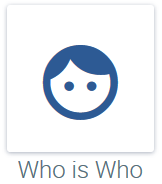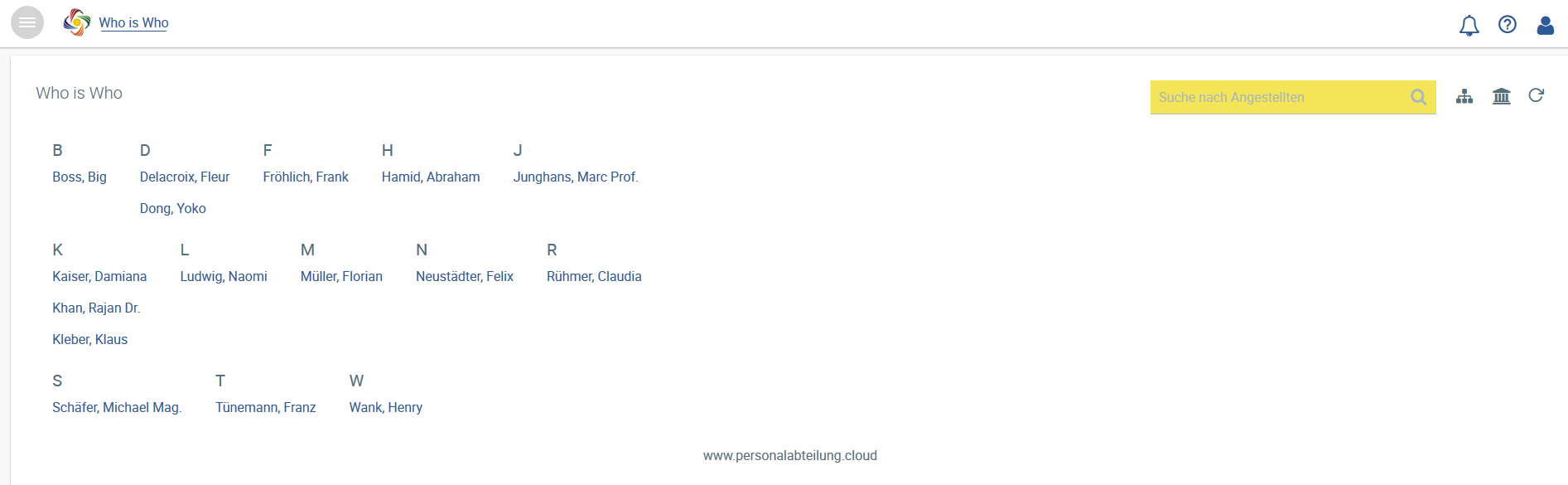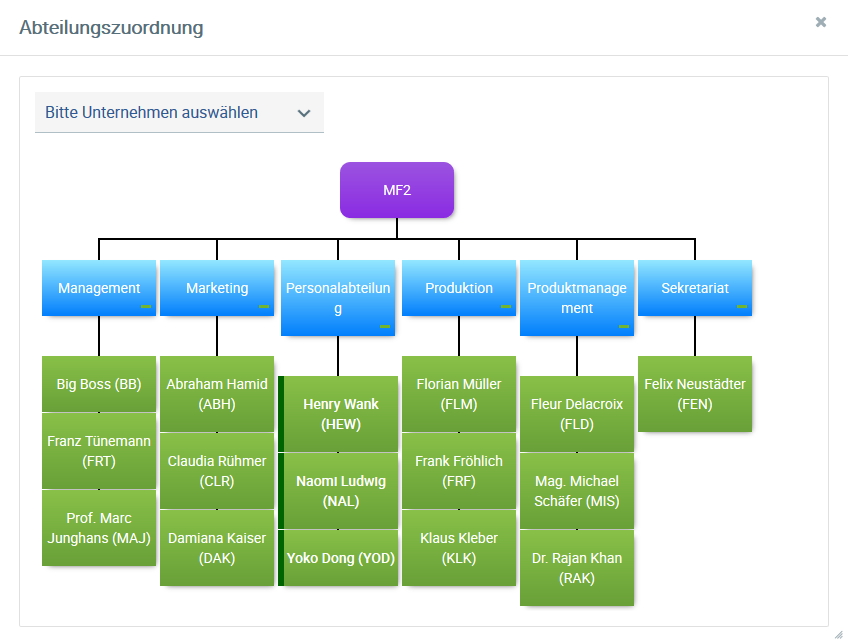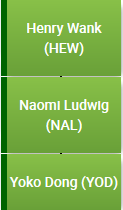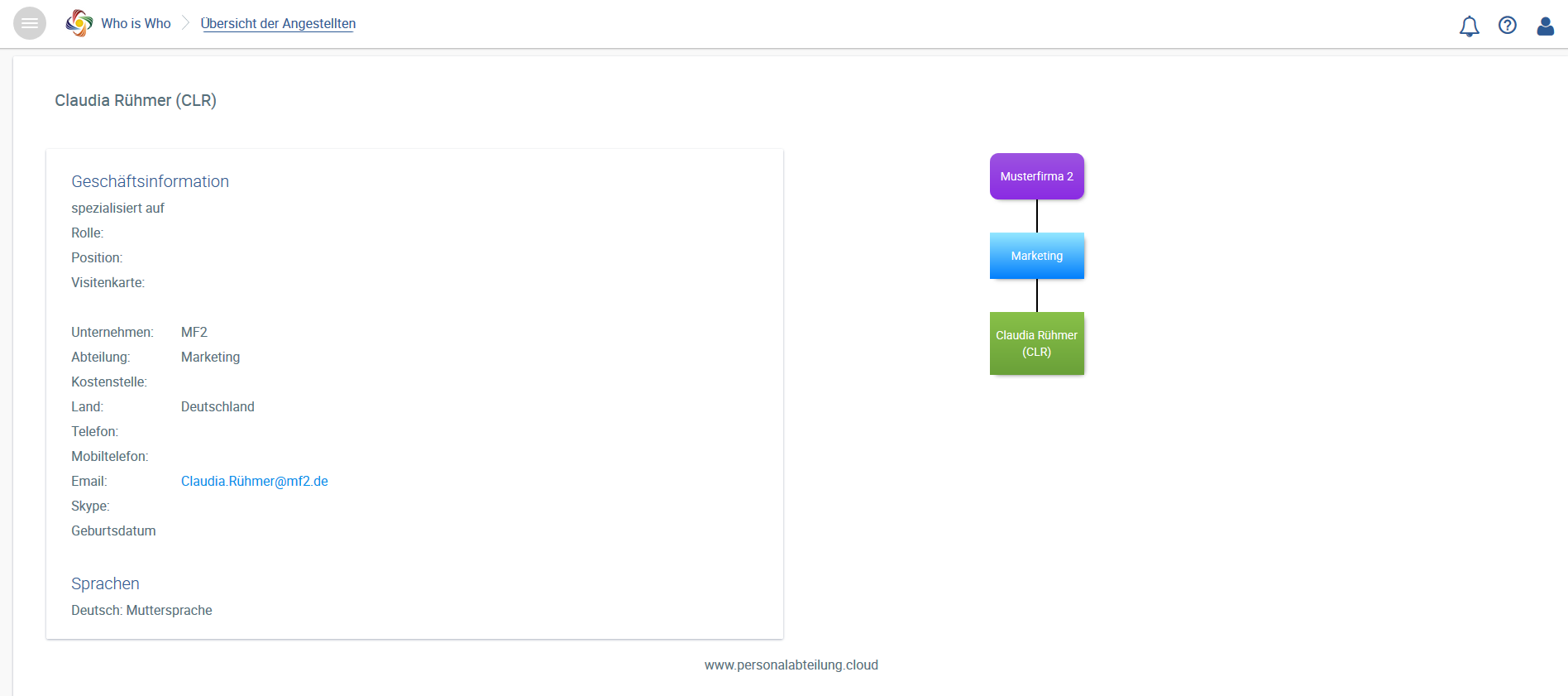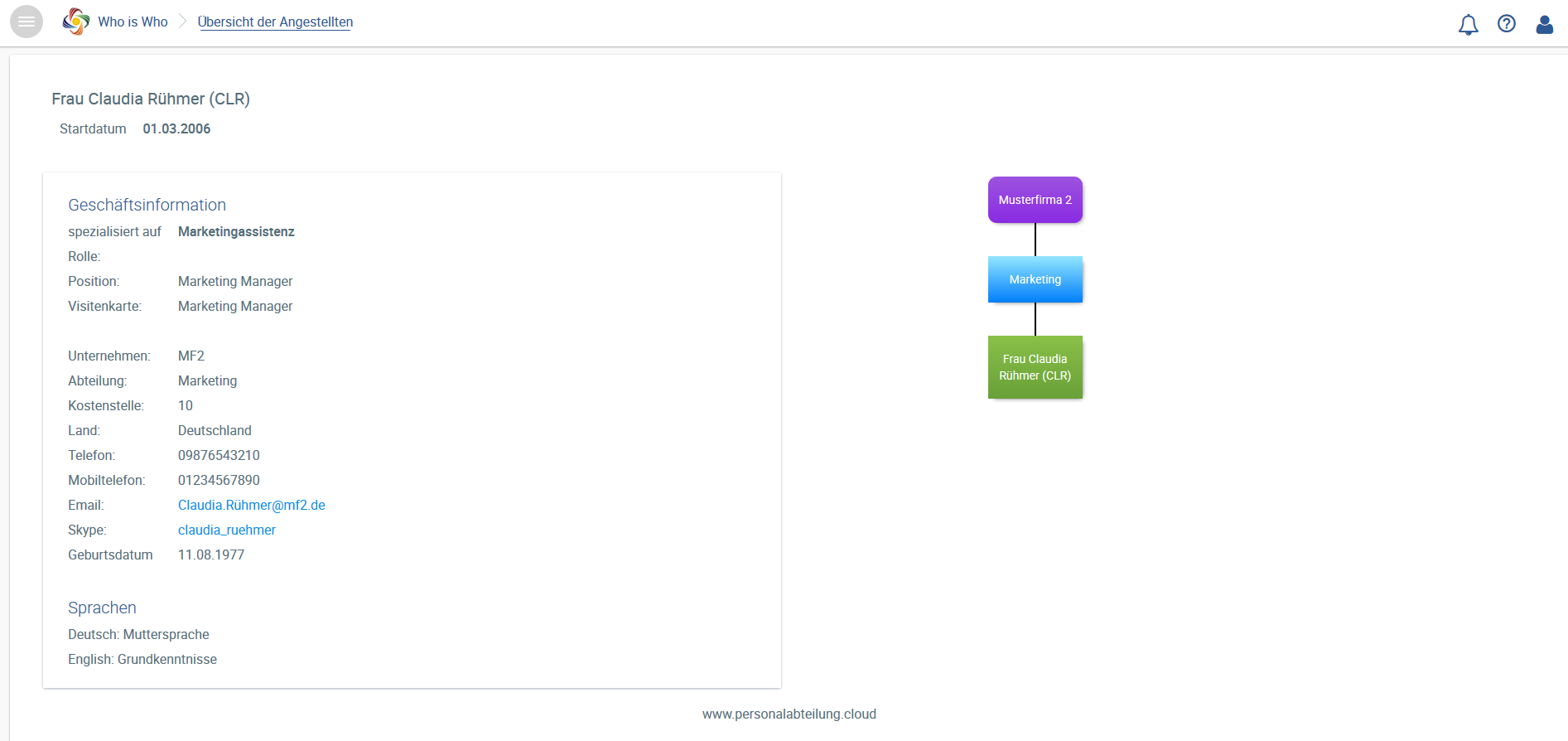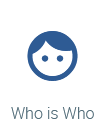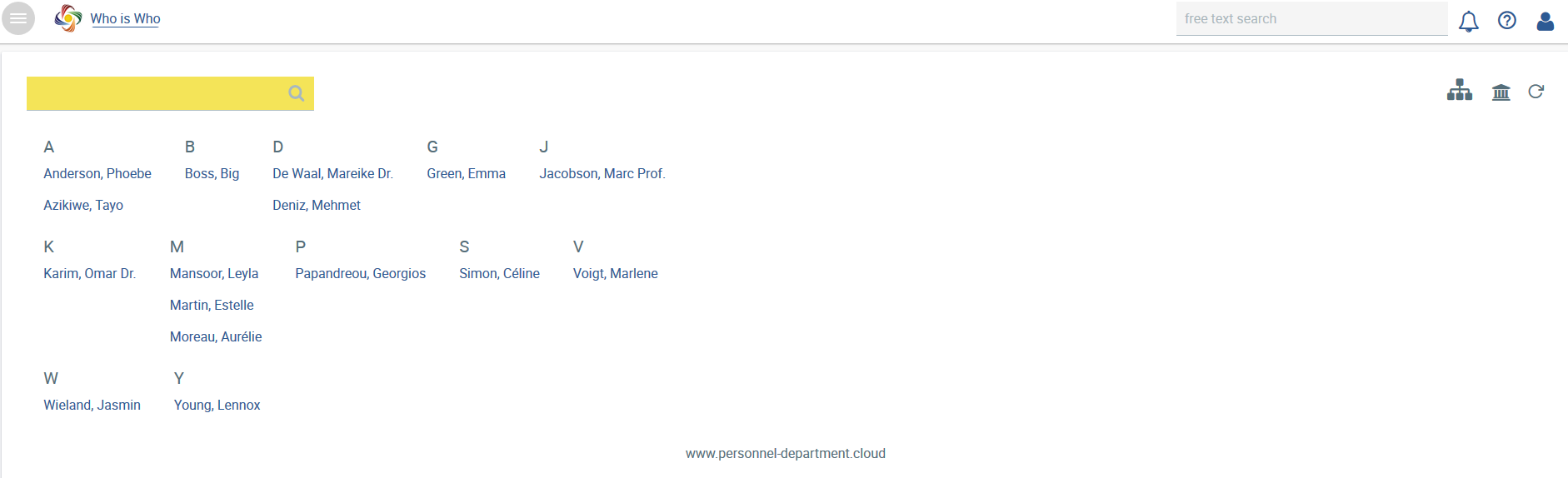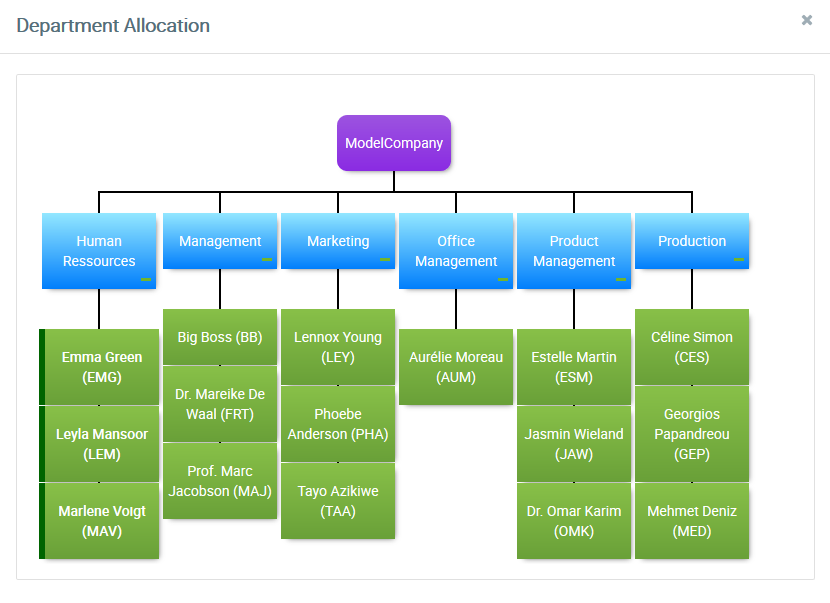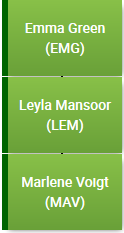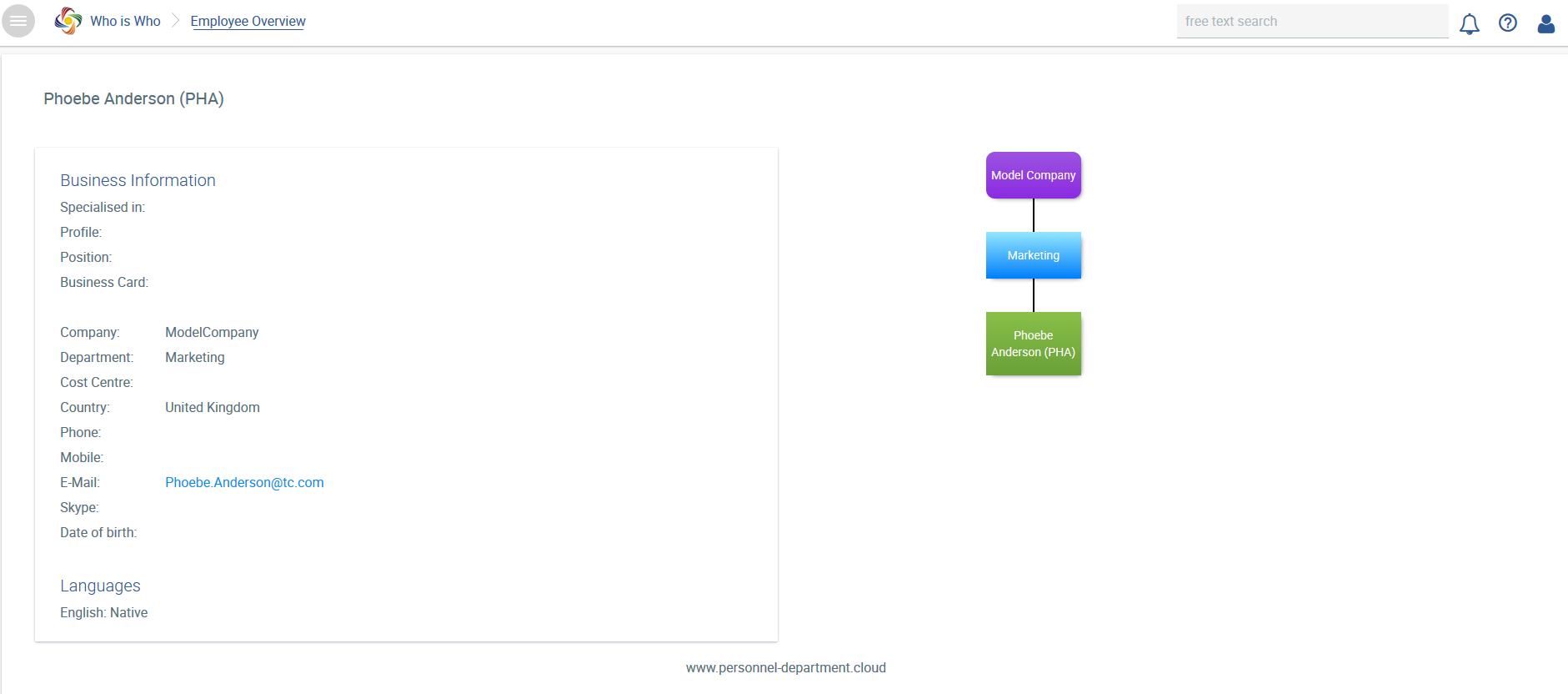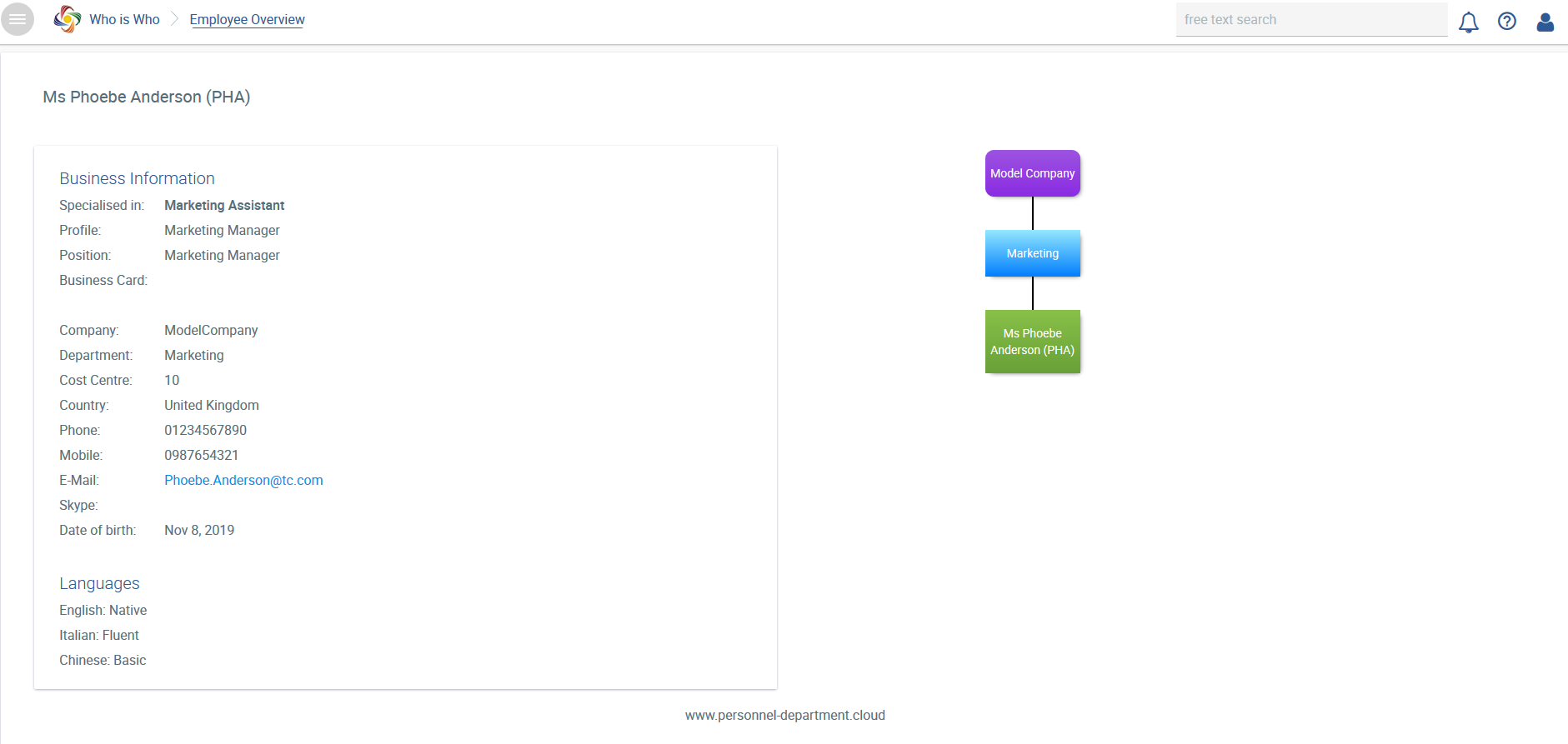Diese Übersicht kann jeder Mitarbeiter ansehen, der sich im System anmelden kann, denn die Anzeige unterliegt keinem Zugriffsschutz.
...
Gesamt-Übersicht aller Mitarbeiter
Bei erhalten Sie die Ansicht aller Mitarbeiter mit Abteilungszuordnung.
Hier haben Sie die Möglichkeit, sollten Sie mehrere Unternehmen bzw. eine Firmenstruktur haben, die Ansicht auf einzelne Unternehmen zu ändern.
Diese mit dunkelgrün gekennzeichneten Personen gehören zur Abteilung, die die Umfrage administriert und sind damit ebenfalls berechtigt die Personalakten zu lesen, zu beschreiben und anzulegen.
Bei sehen Sie die Firmenstruktur. Haben Sie mehrere Unternehmen bzw. eine Firmenstruktur, sehen Sie hier die angelegte Firmenhierarchie.
Suchfunktion
Sie können im Suchfeld mit einzelnen Namen oder Buchstaben suchen und erhalten dann die entsprechende Auswahl. Die Suchabfrage läuft momentan über folgende Felder:
...
Mit gelangen Sie wieder zur vollständigen Gesamtansicht aller Mitarbeiter oder Sie entfernen den Suchbegriff aus dem Suchfenster und bestätigen dies.
Übersicht eines einzelnen Angestellten
Ansicht von der Mitarbeiterin Claudia Rühmer mit den Daten, die aufgrund der Umfrage angelegt wurden
Die Auffüllung der Daten wie Geburtsdatum, Position etc. muss dann manuell in der Mitarbeiterakte erfolgen
...