- Created by Steffi, last modified on Sep 11, 2020
Firstly, the participants and the questions are needed to create a survey. You can include both in the system or upload these using an Excel file. Of course, manual changes, which are then available for export, can be made later.
Please do not forget to enter your name also as the initial user in the participant table if you want to access the assessor view under the tile Survey participation. Otherwise, it is also possible to receive a preview of the questionnaire after the survey is created and before it is released so as you can see the participants’ questionnaire.
You can enter one of the following languages for the participants which will then be stored in the electronic file as their native language. Please use the short IDs in the participant list:
| ID | Language |
|---|---|
| DE | German |
| EN | English |
| FR | French |
| IT | Italian |
| ES | Spanish |
| RU | Russian |
| CS | Czech |
| ZH | Chinese |
| KO | Korean |
| AR | Arabic |
At present, Danielle Software supports German, English and French. Other languages are planned. You can edit the title of the survey, the questionnaire and the mails in one of these languages. English has been configured as the default language.
Various options are available:
Enter participants directly in the table
Add participants to the table using ![]() . The fields can be described in the empty rows. Individual participants can be deleted by using
. The fields can be described in the empty rows. Individual participants can be deleted by using ![]() .
.
At the end, please click ![]() to adopt the entries.
to adopt the entries.
Download participant template (Excel)
This template provides precisely those columns that are shown in the table. First of all, please delete the sample data and then enter the personal information for your survey participants. Then continue by clicking Upload participant list.


Participant template in Excel
Upload participant list
You can use![]() to upload a participant list in Excel into the survey. When you upload participants again, the previous entries will be overwritten.
to upload a participant list in Excel into the survey. When you upload participants again, the previous entries will be overwritten.
At the end, please click ![]() to adopt the entries.
to adopt the entries.
Further options:
![]() Download the participant list previously created in Excel
Download the participant list previously created in Excel
![]() Reloading, is only possible before
Reloading, is only possible before ![]() , to restore the initial state
, to restore the initial state
Error messages
The following checks are carried out:
- The participant list is not empty
- The personnel number exists and has not been allocated
- First name and surname have been completed
- E-mail has been completed and in the standard e-mail format
- User name is unique
- Superior’s personnel number exists and is not your own
- Language field has been completed and contains the ISO code from the table (short ID/language)
You can make the following entries:
| Field name | Explanation | Mandatory field |
|---|---|---|
| Personnel No. | This corresponds to the personnel number in your company and it can contain numbers and/or letters. If you do not use personnel numbers in your company, please enter the short ID or consecutive numbers in this field. | yes |
| Academic title | If available, a title such as Prof., Dr. etc can be entered here. | no |
| First name | All the first names specified in the employment contract, no more than 250 characters | yes |
| Surname | All the surnames specified in the employment contract, no more than 250 characters | yes |
| Business e-mail address, valid e-mail format, e.g. firstname.surname@company.com, the invitation e-mail for the survey will be sent to this address | yes | |
| Language | You can select from the 10 languages in the list for the participants and then send them the questionnaire and the e-mails in the appropriate language. When a user logs in, only German, English or French will be displayed in the application. | yes |
| User name/short name | A user can log in to the survey using an e-mail address or a user name which, for example, can be the employee’s short ID used in the company | no |
| Personnel No. for superior | This value can be used to define a superior’s relationship for the assessment (superior assesses employee, employee assesses superior) | yes |
| Department | The participants in one department automatically assess each other; it is possible to make changes manually so that, for example, participants from different departments can assess each other. | yes |
| Company | If you have one only company, the company that you entered on registration will be adopted and entered for each participant. Please contact us if you have several companies or a corporate structure that you wish to reproduce. We will create this structure in accordance with your wishes. Then you can assign each participant to the respective company. | no |
| Comment for the check | This field is filled automatically if one of the checks above has been made and values have to be changed. It is not possible to make a manual entry in this case. |
You will receive a comprehensive overview of your participants once the data have been captured or an Excel participant list has been uploaded.
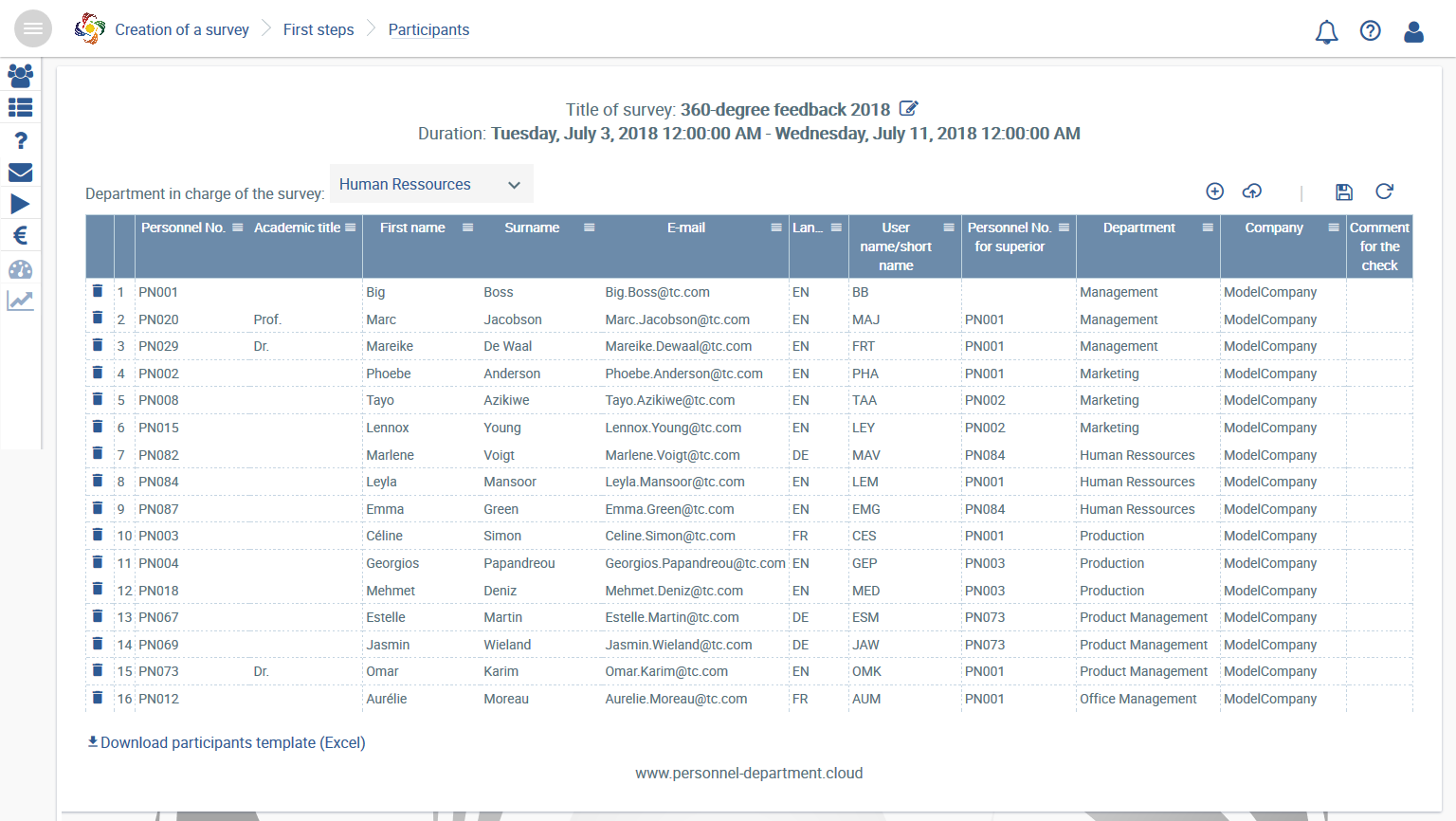
Participant list uploaded without errors
The display changes once the 21st participant has been reached and you can scroll forwards or backwards between several pages.
Please select the department that is to create the survey and access the results under Department in charge of the survey. The selection list contains all the departments that were entered from your participant list.
Please note that this department has automatic access to all participants’ personnel files. For this reason, the department selected should be the human resources department. If you are the only person with access rights, then please assign yourself a department and select this.
Then click on ![]() .
.
If error messages appear in the column Comment for the check, then please correct this row (comparison of mandatory fields and checks).
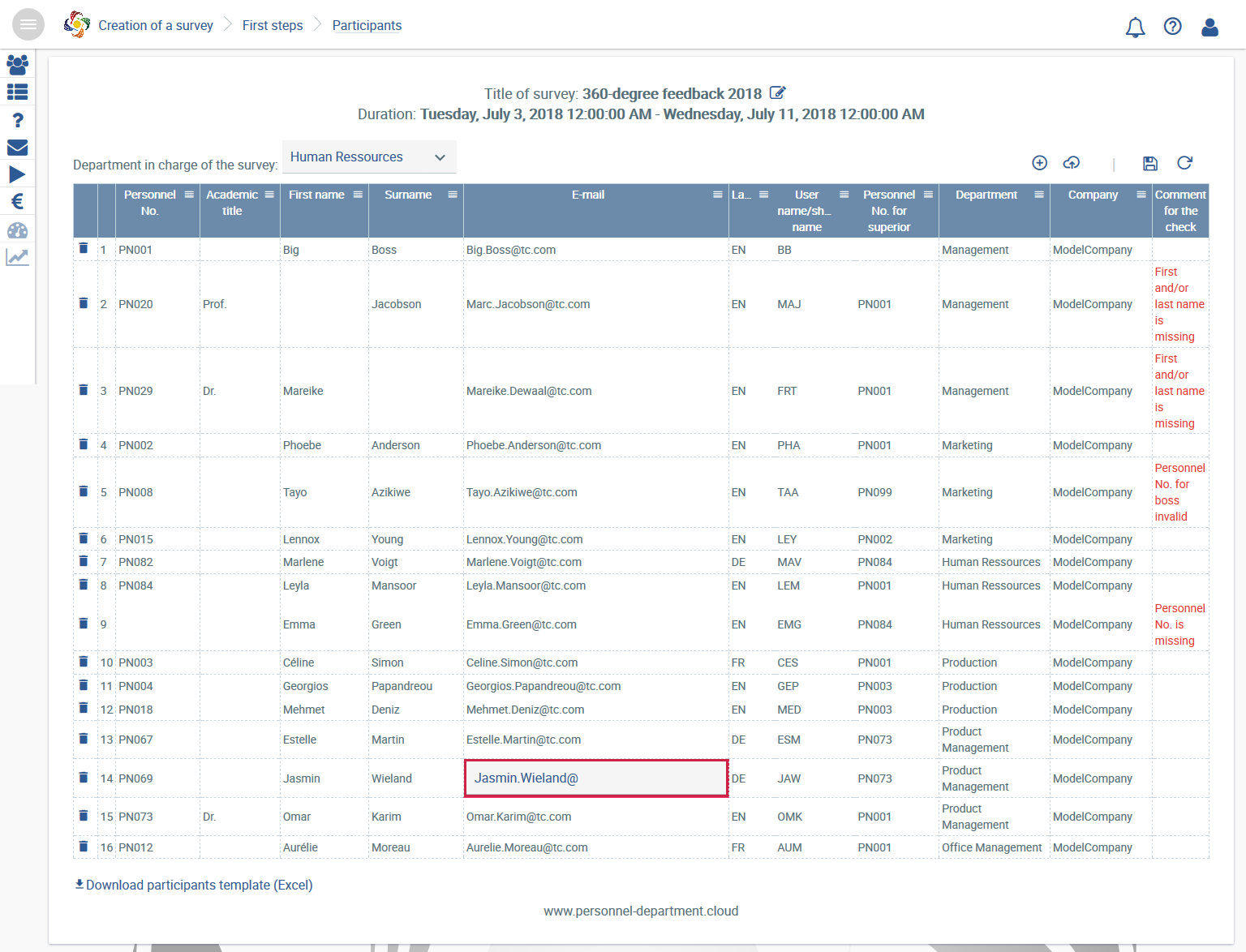
Participant list with possible comments for the check
Finally, please click on ![]() again.
again.
- No labels