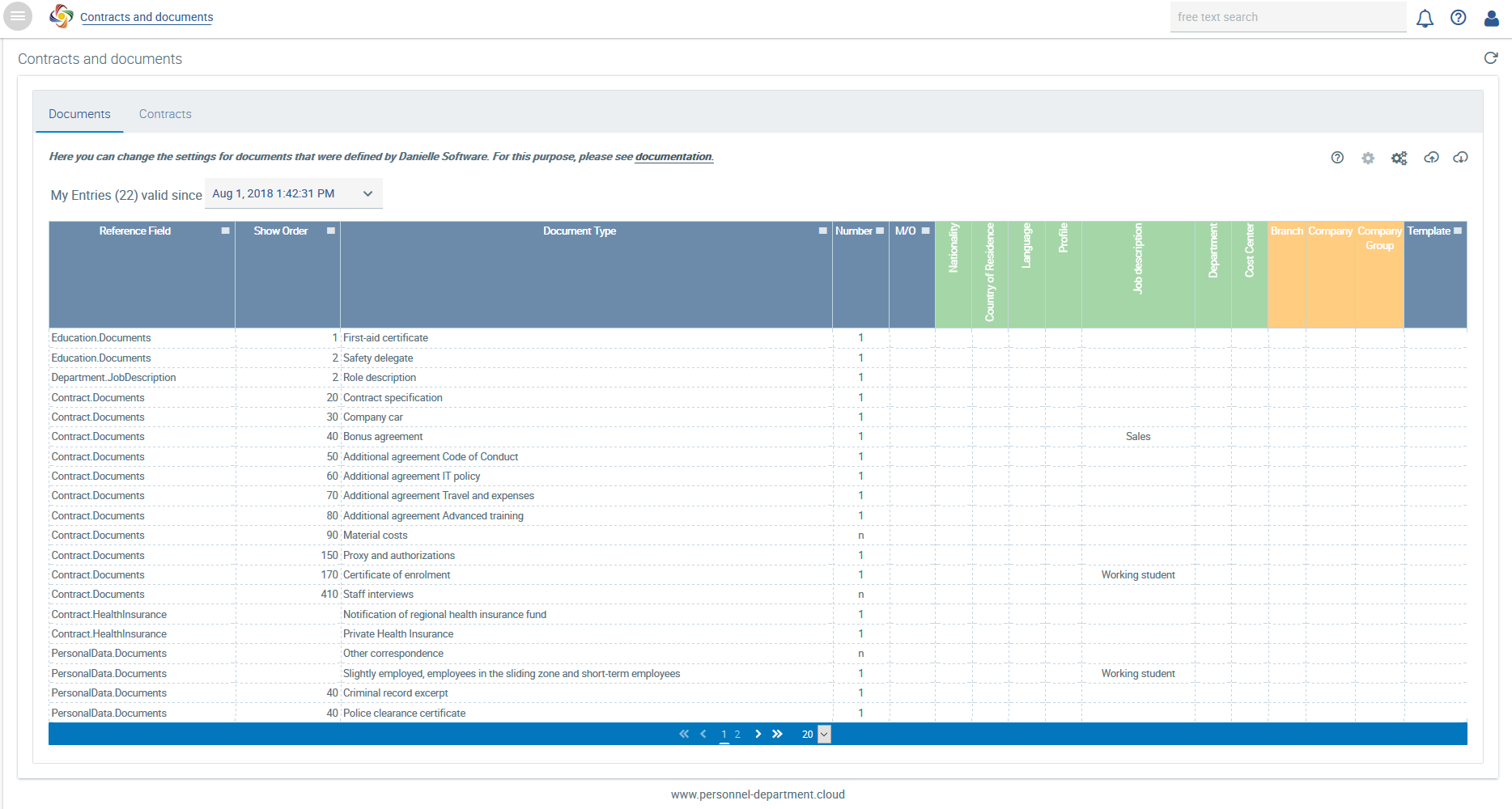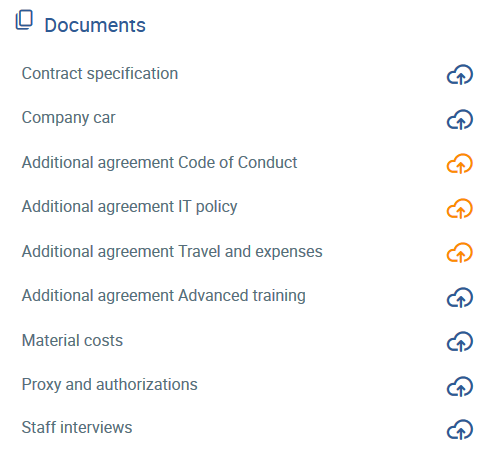These are our recommendations that are generally valid for each country. If certain document types are missing, you can add these under My entries. The documents from both lists are displayed in the personnel file.
Explanatory examples
The Reference field has to contain the key (see above). Since it should be possible to upload a document along with the job description, the reference field Department.JobDescription has to be filled in. The following format has to be used: “Mask:field”.
The following masks are supported:
- Personnelinformation
- Contract
- Education
- Department
If you wish to enable several document types for uploading in a reference field, you can use the field Display order to determine the order in which the document types are to be displayed. They will be sorted in ascending order, starting with the smallest value. You can freely choose a value to start with, It doesn’t matter whether it is 1 or 10, for example. You can use a range of numbers of your choice.
The Document type is the name of the document to be uploaded that will be displayed in the personnel file. Since these documents are mostly forms, it is advisable to use the official name (e.g. “Tax card”, “Household certificate”, or “STM occupational health check”).
For Number, the number “1” means that only one document can be uploaded whereas “n” means that any number of documents can be uploaded.
Using the letters M/O you can make documents either mandatory (M) or optional (O).
The green fields are criteria fields. “Nationality”, “Country of residence”, “Language”, “Role”, “Job description”, “Department” and “Cost centre” refer to the employee for whom the rule is applied. All fields are linked using an AND operator, e.g.:
Country of residence | Language | |
|---|---|---|
LU | FR | The document is only relevant for employees who live in Luxembourg and speak French. |
| Department | Job description | |
|---|---|---|
Shipping | Driver | The document is relevant for all drivers in the shipping department. |
The orange fields show the different types of companies: subsidiary, company or corporation. This only applies if multiple companies are configured. The company key (the company’s short description) has to be entered here.
Sample documents can be stored under “Template”. If an employee or person in charge does not know exactly which document is involved, they can use this template as a sample.