In the tile Contracts and documents, you can use preconfigured settings or configure your own.
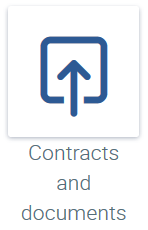
Documents and contracts are assigned to the tabs and the fields in the mask.
When you start the “Setup” application, you will see the My entries category, which will be empty when the mask is displayed for the first time. If you click on the  icon for Effective entries, the entries that we have provided for you will be displayed.
icon for Effective entries, the entries that we have provided for you will be displayed.
If you wish to define and upload your own entries, the entries that you uploaded will only be displayed under My entries. In the respective masks (e.g. “Personnel information” or “Contracts”), all entries (My entries and Effective entries) are displayed together.
It is advisable to maintain your entries in Excel and then upload them into the system using  .
.
You can obtain the Excel template here: My entries template
The fields in this mask have different colours:
- The documents or contracts that you release for use in personnel management are defined in the blue fields.
- The green fields are criteria that determine when the document is to be used.
- The orange fields restrict the companies for which the document or the contract can be used.
Examples for green fields (criteria):
| Document | Reference field | M/O | Criteria field | Explanation |
|---|
| Work permit | PersonalData.Nationality | M | Nationality = non-EU | For employees from non-EU countries, the work permit has to be uploaded for the field “Nationality” in the “Personal data” mask. This document is mandatory. |
| Household certificate | PersonalData.City | M | Country of residence = DE | For employees who live in Germany, a certificate of residence is expected. This document is mandatory. |
More information on the following topics: