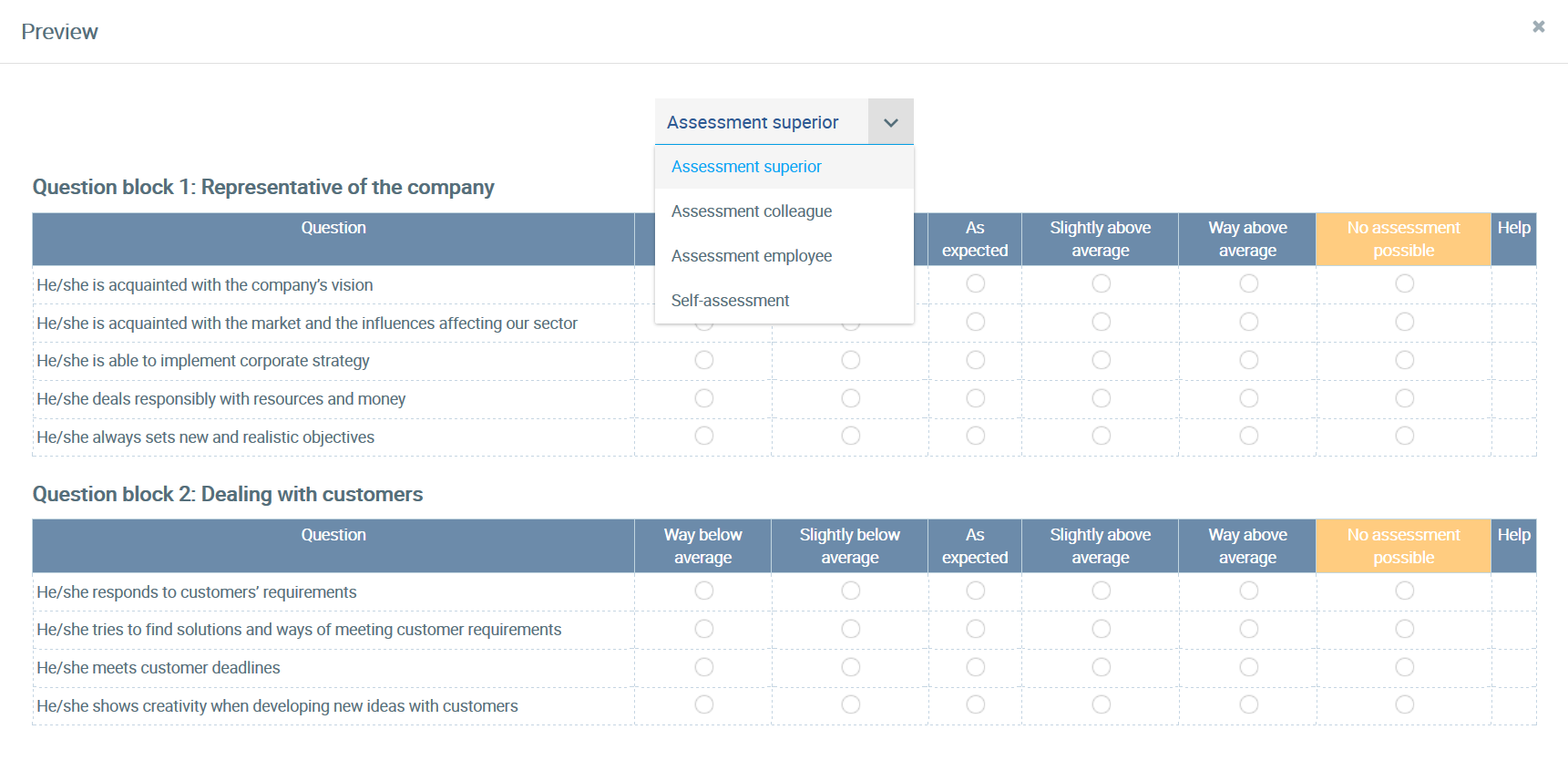To create the questionnaire, you can either user our template (Download question template (Excel)), upload the questions or enter the questions directly in the system. You can, of course, use our sample questions (Download sample questions (Excel)), which you can load in the questionnaire mask from the Excel file into the system.
You can choose between German, English and French under Language for the questions. If there are employees in your company who speak English or French, you can enter the questions for the survey in the relevant language. Simply change the language and enter the translation. Apart from the languages, your display will remain in German.
Various options are available:
Enter questions directly in the table
Add a new block of questions including a new question to the table by using  . You can click directly in the text and write over it. Then all the changes have to be stored using
. You can click directly in the text and write over it. Then all the changes have to be stored using  .
.
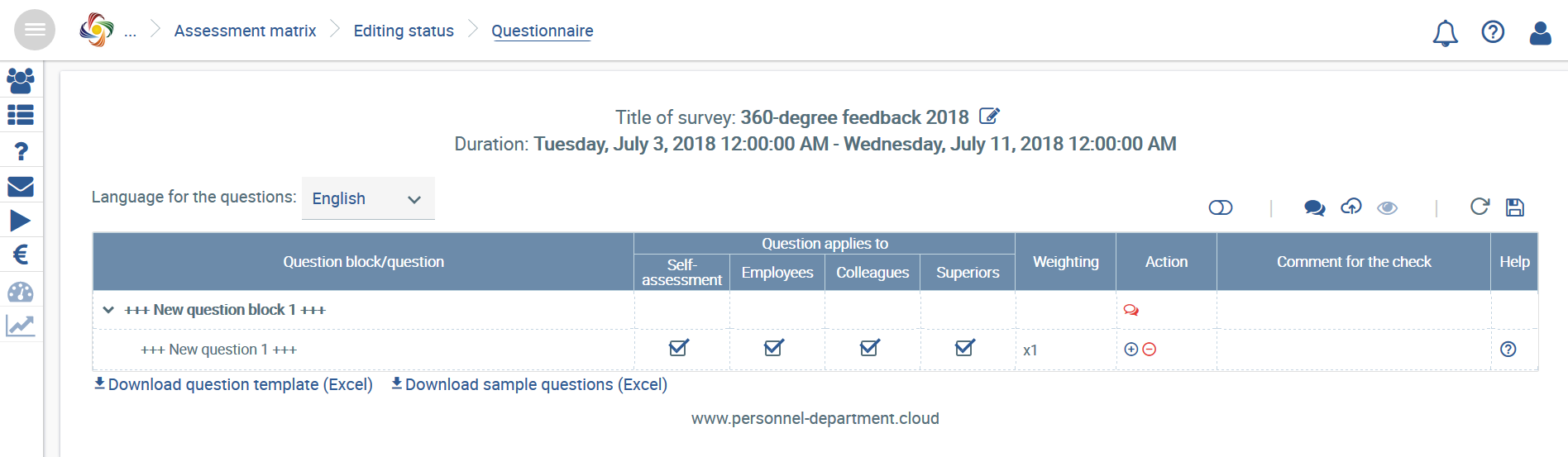
 Delete question block
Delete question block
 Add a new question directly underneath
Add a new question directly underneath
 Delete question
Delete question
 Shift question upwards or downwards
Shift question upwards or downwards
 Add a help text, if necessary, to explain the questions
Add a help text, if necessary, to explain the questions
 Help text has been completed
Help text has been completed
Download question template
This template provides precisely those columns that are shown in the table. First of all, please delete the sample data and then enter the blocks of questions and the questions. Please define in column B if this is a block of questions (B) or a question (Q). The help text can be entered in the Excel file (please use HTML mark-up for visual highlighting or insert it later in the uploaded view.
Please enter the translated questions and blocks of questions in the DE and/or FR columns for your German and French-speaking employees. The same applies for the help text, if one is needed.
Then continue by clicking  and
and  .
.


Download sample questions
You can use our sample questions as a template, adjust or delete them completely.
Please enter the translated questions and blocks of questions in the EN, DE and/or FR columns for your English, German and French-speaking employees. The same applies for the help text, if one is needed.
Please continue using and
and  once the file has been saved.
once the file has been saved.

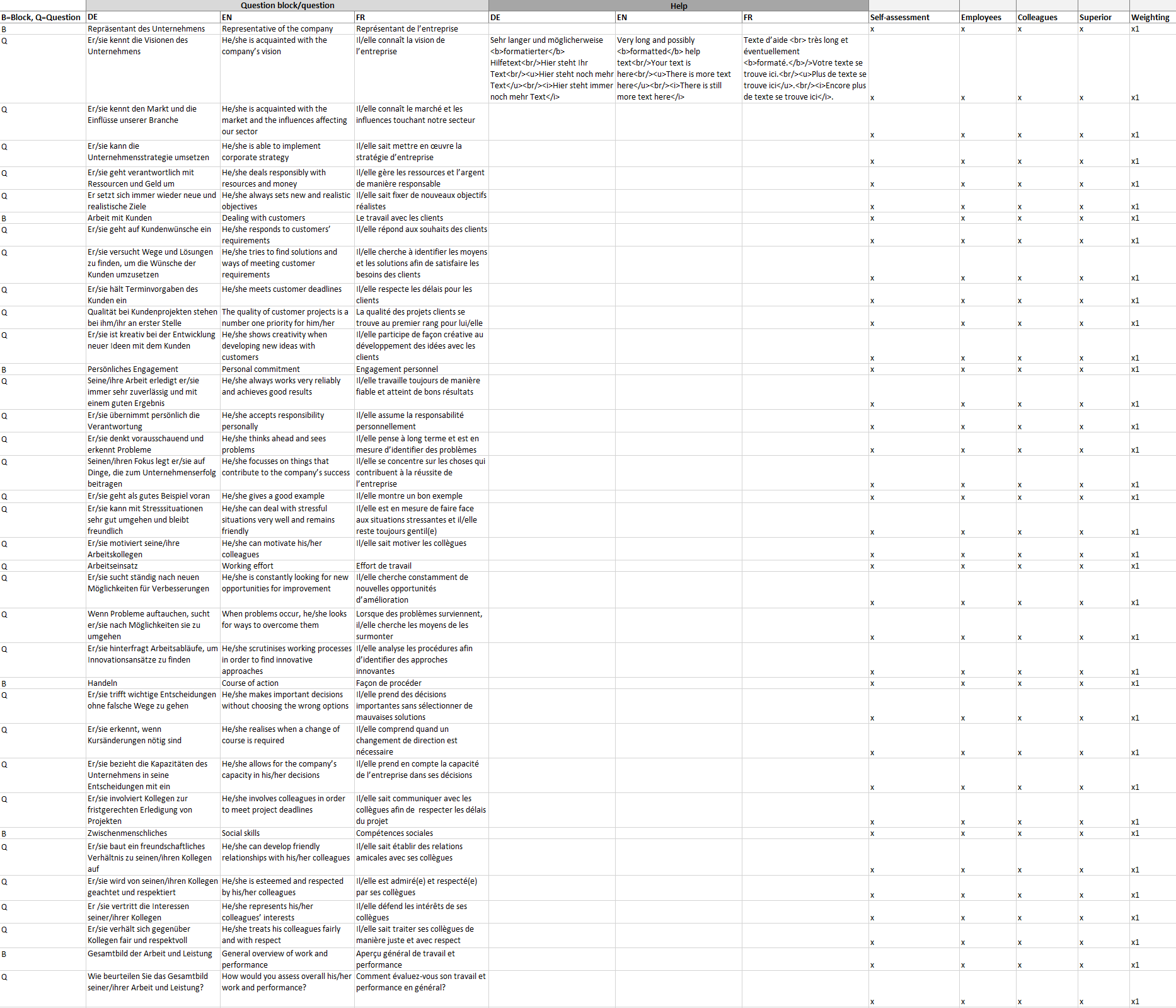
Upload questionnaire
You can use to upload the questionnaire in Excel into the survey.
to upload the questionnaire in Excel into the survey.
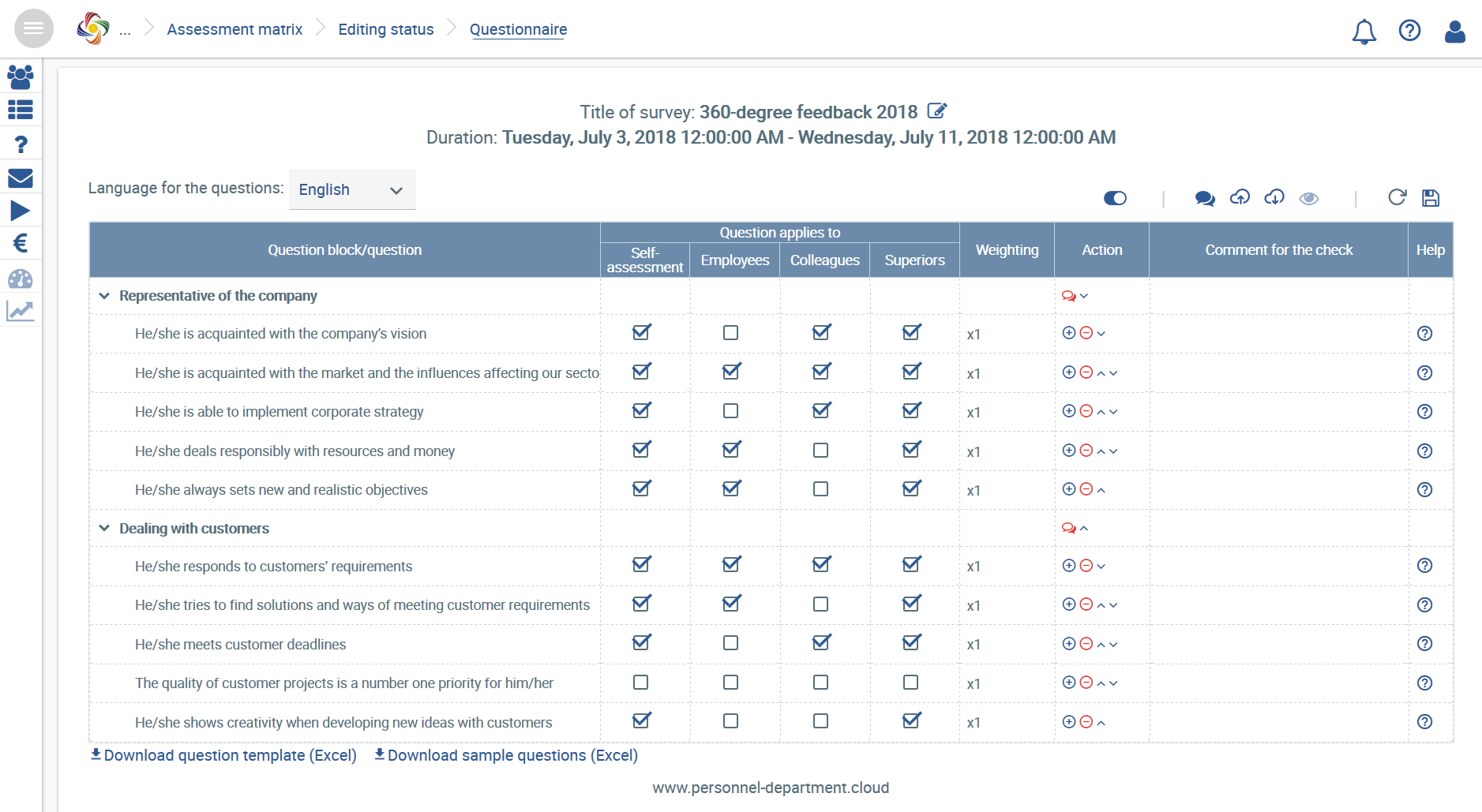
Then click on  .
.
Now the button is active. In this way, you can obtain a participant’s view (assessment by a superior, colleague, employee or self-assessment) without having to activate the survey. Only after the survey has been released can the participants see the questionnaire and can answer the questions as illustrated. Any restrictions made previously can be viewed via the preview.
is active. In this way, you can obtain a participant’s view (assessment by a superior, colleague, employee or self-assessment) without having to activate the survey. Only after the survey has been released can the participants see the questionnaire and can answer the questions as illustrated. Any restrictions made previously can be viewed via the preview.