Versions Compared
Key
- This line was added.
- This line was removed.
- Formatting was changed.
In order to be able to make clear and long-term plans, e.g. for projects, it is essential to have an overview of the absences absenteeism (vacation, illness) of the employees.
Go Please go to the tile Who is Who.
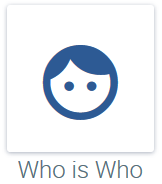
Select Then select the employee for whom whose overview you want an overview or who is in to see or the overview of absenteeism for the department or company for which you want an overview of absencesto which he/she is assigned.
As an example, an overview of the Office Management department is required here. This is how you select To this end, the employee Michèle Young , who belongs to this department is selected (each any employee in of the Office Management department goes can be selected in the same way).
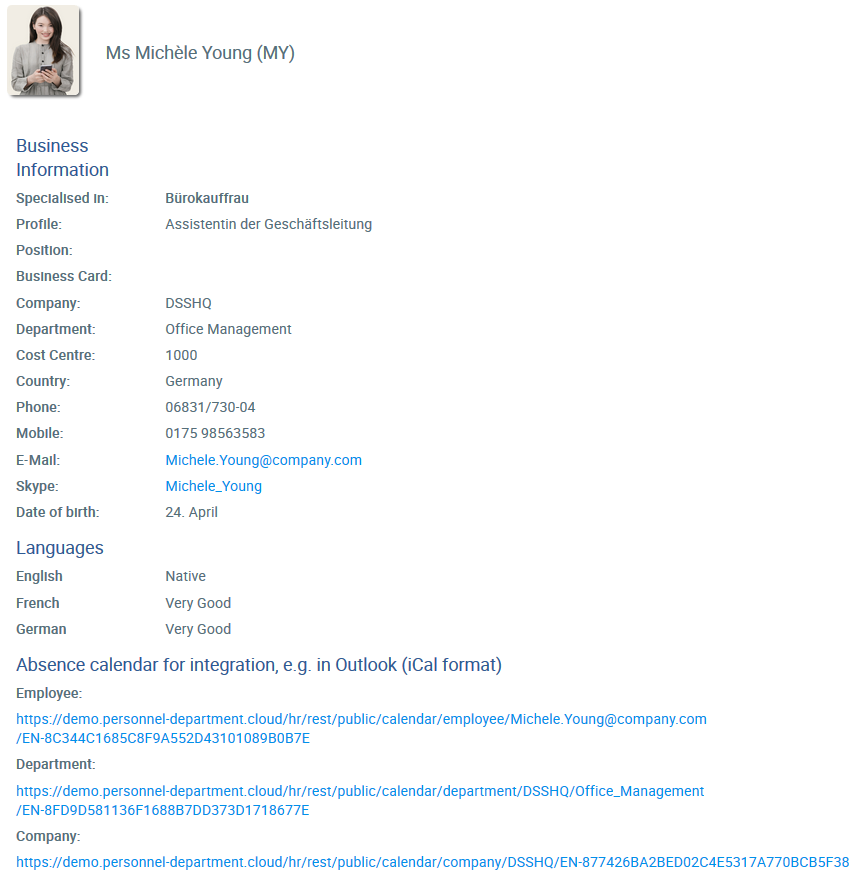
To obtain an overview of absenteeism in a department overview of absences, do the following:
Depending on your browser,, please proceed as follows:
- click or copy the link, depending on your browser
- Open your Outlook and go to My Calendars in your calendar overview
- Press the right mouse button there
- Add Calendar
- Add Calendar from Internet
- A window opens in which you can paste the link previously copied link
- Under the function Advanced function , you can give the calendar assign an individual name to the calendar, e.g. Office Management
- Confirm with Yes
The overview of absences absenteeism for the Office Management department is now visible in your Outlook.