Once the participants have been assigned to departments and superiors, the participants who will mutually assess each other will be automatically determined in the assessment matrix. If you would like your own assignment of assessments, you can also change these settings manually in the assessment matrix.
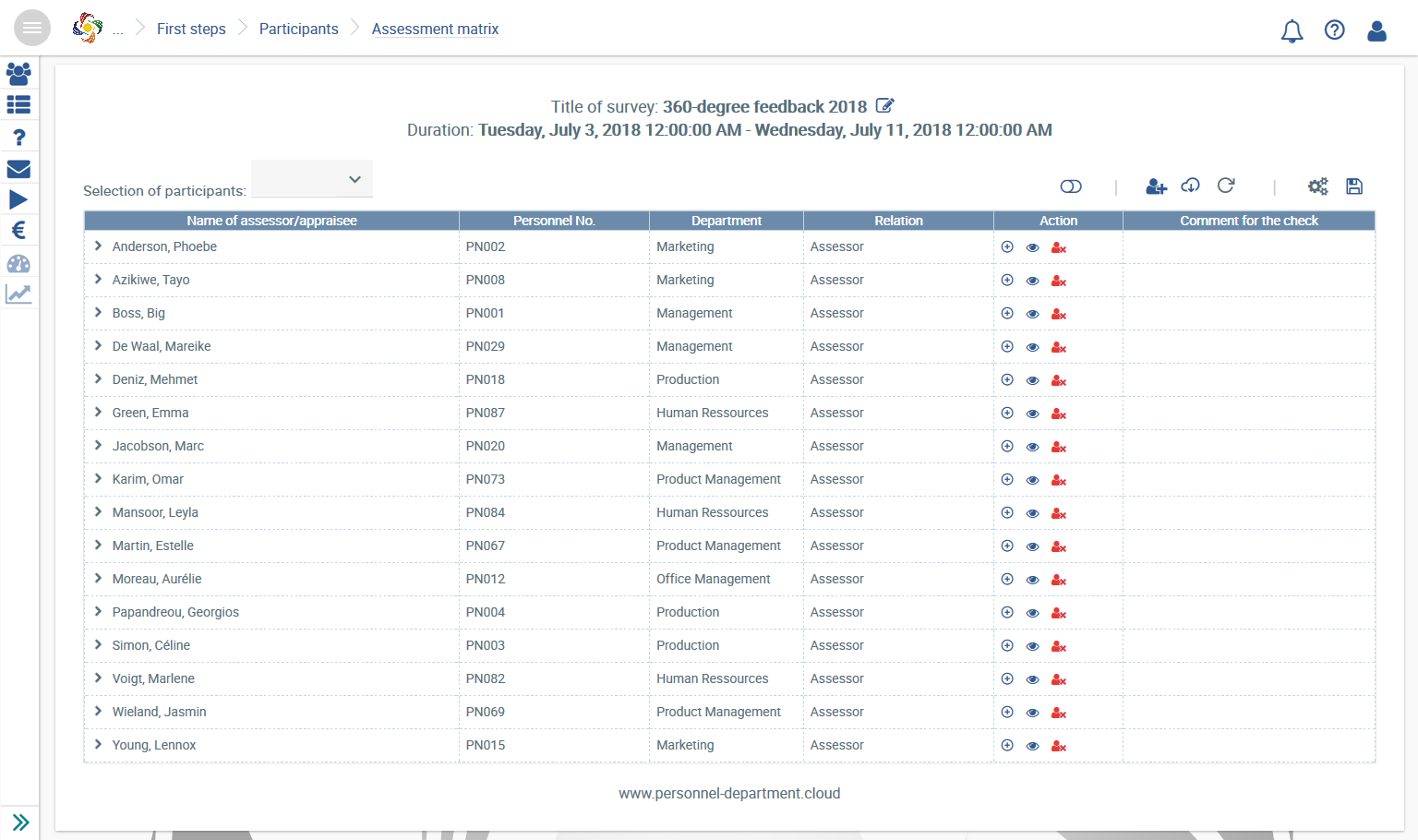
![]() The entire tree for the assessment matrix is opened
The entire tree for the assessment matrix is opened
![]() Add participant (assessor): Only those people from the participant list who were not previously included in the assessment matrix or deleted from it (
Add participant (assessor): Only those people from the participant list who were not previously included in the assessment matrix or deleted from it (![]() ) are displayed in the selection list. When more participants are added, the relations for the assessment are automatically formed from the assignment of participants to departments and superiors. If no participants have been deleted in the assessment matrix, no name appears in the selection list because all participants from the participant list have already been mapped in the assessment matrix.
) are displayed in the selection list. When more participants are added, the relations for the assessment are automatically formed from the assignment of participants to departments and superiors. If no participants have been deleted in the assessment matrix, no name appears in the selection list because all participants from the participant list have already been mapped in the assessment matrix.
![]() Export: Memory function in the evaluation matrix is possible in the formats Excel, CSV and XML
Export: Memory function in the evaluation matrix is possible in the formats Excel, CSV and XML
![]() The assessment matrix is automatically regenerated due to the assignment of participants to departments and superiors; manual changes are discarded
The assessment matrix is automatically regenerated due to the assignment of participants to departments and superiors; manual changes are discarded
![]() Add assessment: Only those participants who have not yet assessed the person (assessee) selected are displayed. In this way, cross assessments to other departments can be made.
Add assessment: Only those participants who have not yet assessed the person (assessee) selected are displayed. In this way, cross assessments to other departments can be made.
![]() Delete assessment: Deletion of individual assessments for assessees
Delete assessment: Deletion of individual assessments for assessees
![]() Delete participant and associated assessments
Delete participant and associated assessments
![]() Show assessor: Display of a participant and his/her assessors
Show assessor: Display of a participant and his/her assessors
![]() Both participants assess each other
Both participants assess each other
![]() Neither participant assesses the other
Neither participant assesses the other
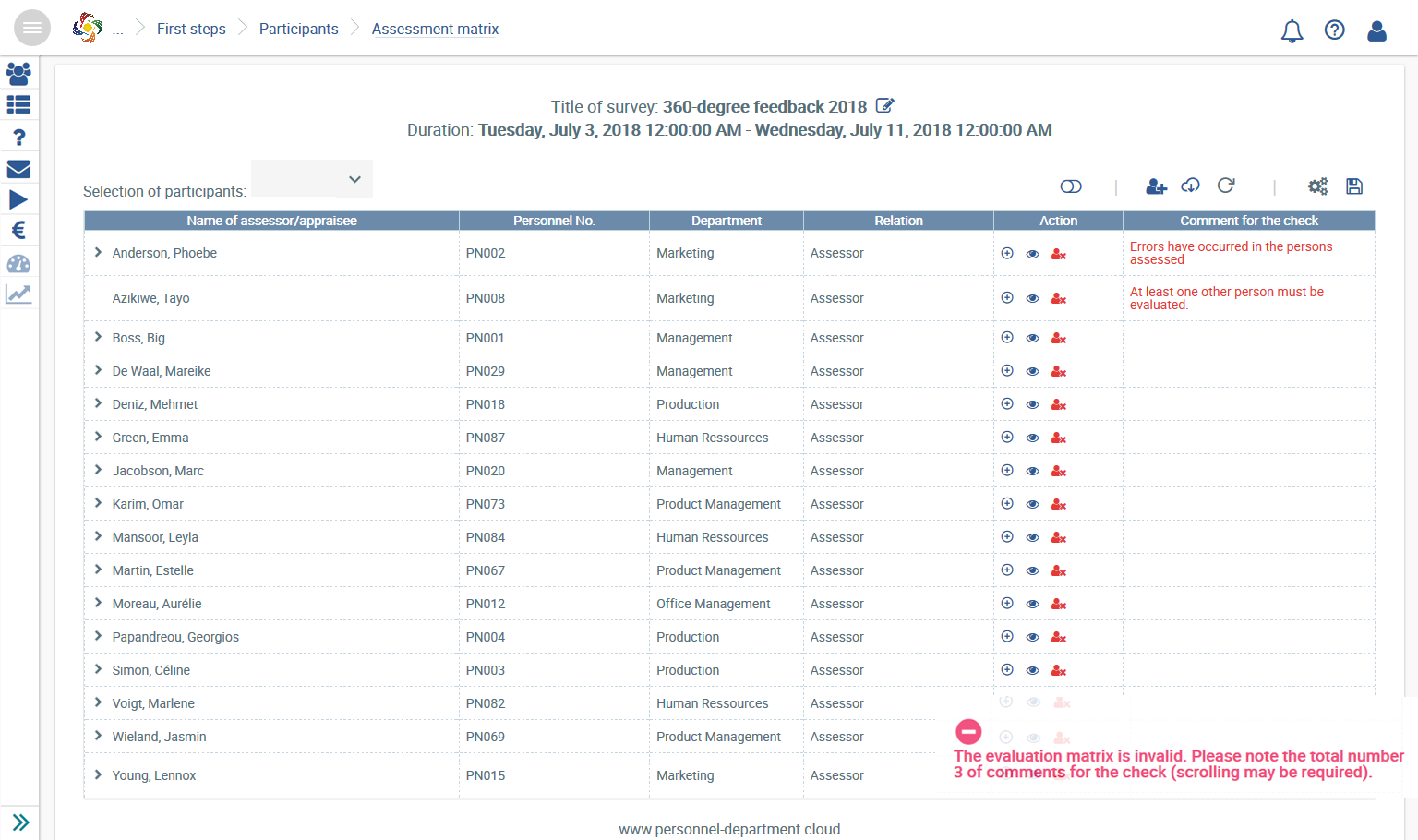
An example including an error display in the comment for the check: At least one other person must be evaluated

Once the drop-down menu has been opened, the entire error message can be seen
In this case, there are the following options:
- Remove Lennox Young from the assessment matrix

Go to the assessors who have still to assess the person assigned the error message. Currently there are fewer than two assessors who have specified Lennox Young in their assessment list.
Option: Go to Tayo Azikiwe (Marketing) and let him assess his colleague Lennox Young.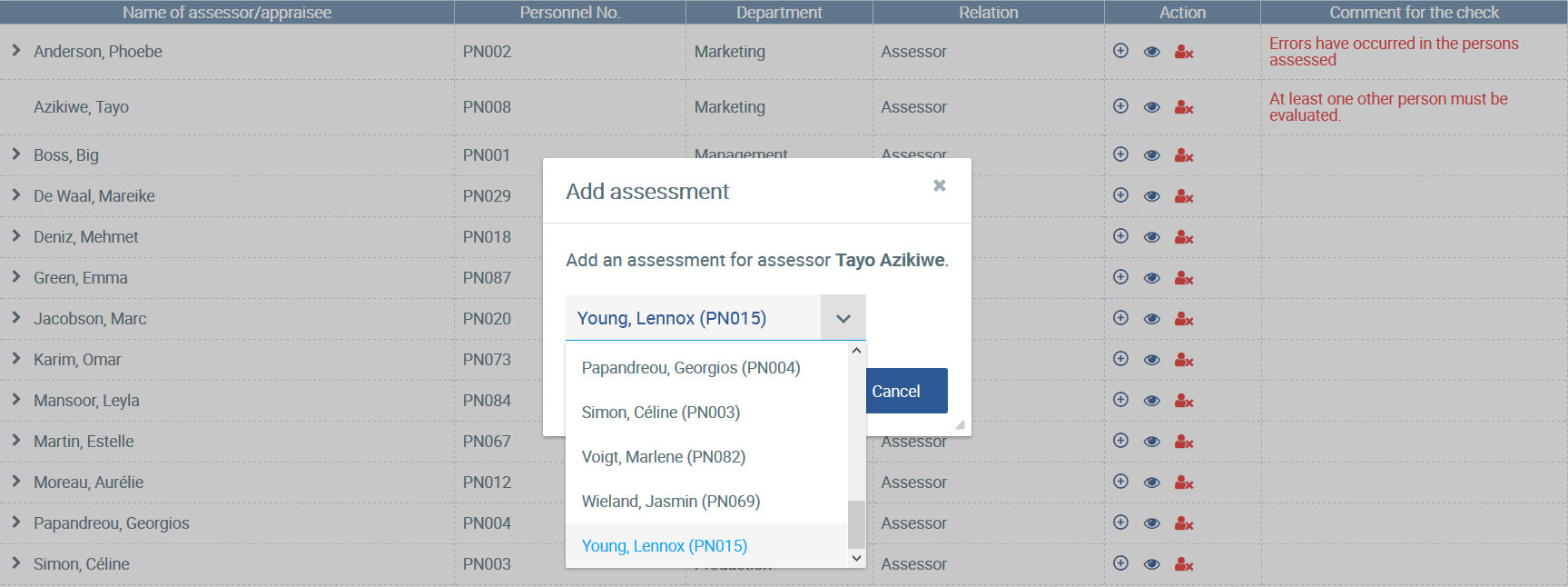
If you make any changes to the participant list after you have saved the assessment matrix, such as changing a name, e-mail address or personnel number, these changes to the assessment matrix are adopted and do not have to be edited. If you make any changes to the participant list after you have saved the assessment matrix, such as changing the personnel number of the superior or changing the department, these changes to the assessment matrix are adopted and do not affect the previous assignment of assessments. This means that the changed participants have to be transferred manually to other departments’ assessments because their assessments may no longer be correct. However, it is also possible to completely regenerate the assessment matrix using |
Then click on ![]() .
.