The user management function allows rights to be assigned to or withdrawn from every user who has an electronic personnel file.
Profile
There are two options in the field Profile that determine the access rights to the system:
- HR
- Employee
If you choose HR, an employee is allocated the writing and reading rights to all sections, including the administration of the 360-degree feedback as well as the management of the personnel files.
If Employee is selected, access rights are limited to answering the questionnaire (provided that the employee participates in a survey) as well as to the Who is Who, Time recording and Absences sections.
Employees with e-mail accounts

Activate login
This button allows the right to log in to Danielle Software to be granted or revoked for the employee in question. If the boxed has been ticked, the employee can log in using his login details. If no check mark has been set, the login will not function. The check mark is automatically removed for employees who have been classed as Alumni.
Send login details now
When you create a new personnel file for an employee who is to have access to Danielle Software, you have to define exactly when he has to receive the login details. You can define the time when the employee is to receive the e-mail so that he cannot log in directly but rather at the time when you have completed the personnel file as far as possible, or when the employee has started working. Once the check mark has been set and the changes saved, the employee will receive an e-mail containing his login details and an initial password that he can change when logging in.
However, if a personnel file is created during the activation of a 360-degree feedback, the employee will immediately receive an e-mail invitation with his initial password when payment has been made or on the start date for the survey, provided that you have set the respective language and the necessary wildcards for the e-mail invitation.
Reset password
If an employee has forgotten his login details, you can reset his password. Directly after setting the check mark and saving the details, the employee receives an e-mail containing a new initial password that he can change when logging in.
Employees without e-mail accounts
You can still create a comprehensive personnel file even if an employee in your company does not have an e-mail address. To this end, you enter any e-mail address in the field Business e-mail address, e.g. in the format of your other company e-mail addresses (e. g. firstname.surname@company.com). This does not have to be a real e-mail address but it is only to be used as a user name and thus, as a login name for the employee in question.
Once you enter the profile as Employee or HR under Department, a new tab User Administration is added.
The following should be set for the employee under User Administration: No mail dispatch. This means that no e-mails will be sent to the employee from Danielle Software. Since the e-mail address does not exist, but is only used for login purposes, there is no need to deliver e-mails.
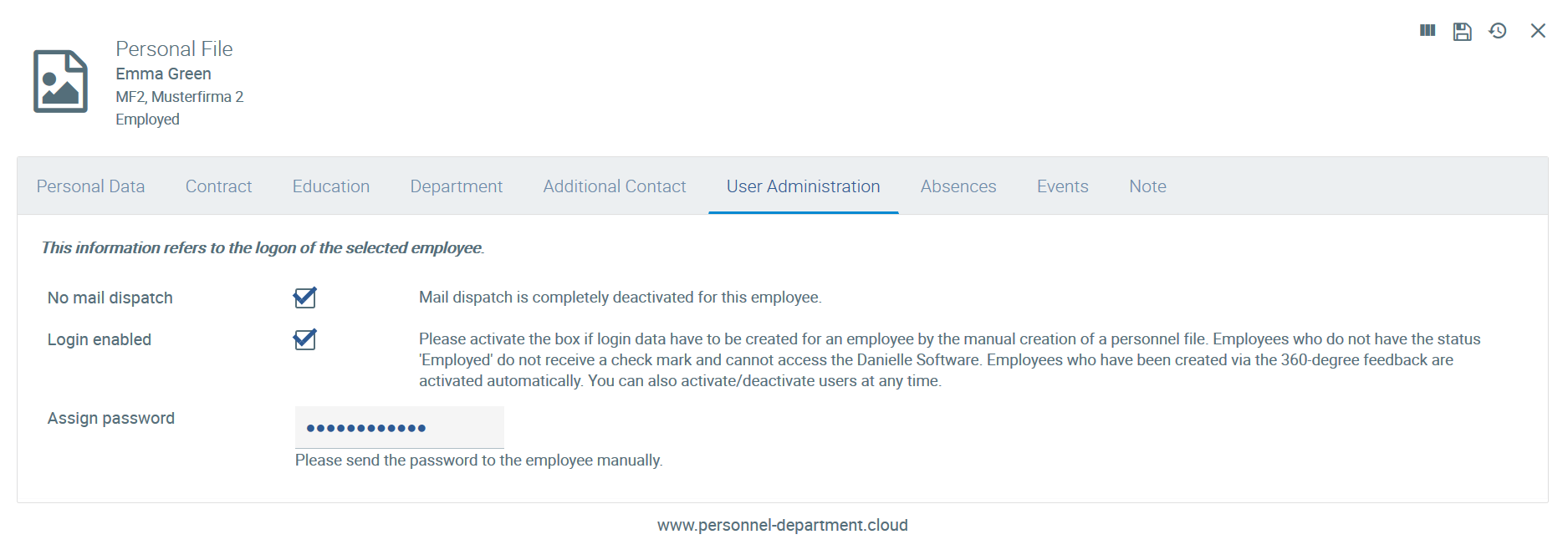
Activate login
This button allows the right to log in to Danielle Software to be granted or revoked for the employee in question. If the boxed has been ticked, the employee can log in using his login details. If no check mark has been set, the login will not function. The check mark is automatically removed for employees who have been classed as Alumni.
Assign password
The automatic function that sets and sends an initial password to an employee is deactivated in the case of No mail dispatch. However, you should assign a password and send it manually to the employee in question to enable that employee to log in to Danielle Software. As soon as you save the new entry, any passwords that were previously used lose their validity.