- Created by Janina on Oct 08, 2019
You are viewing an old version of this page. View the current version.
Compare with Current View Page History
Version 1 Next »
Each employee should be assigned a working time model. This sets out on which days an employee works, which days have to be deducted for the planning of leave, which break times must be taken into account, and the checks to be made to determine is an employee is working overtime, undertime, or on time.
Employees who have similar working conditions, can be assigned a collective working time model. Part-time workers, who, for example, only work on four instead of five days a week, need to be allocated their own working time models.
There are various selection options for working time models in the configuration.
- Flexi-time
- Fixed working hours
- Manual planning: weekly configuration of working time including start and end times or just the working hours; working time has to be recorded by employees.
Create the working time models that are relevant for your company by clicking on![]() .
.
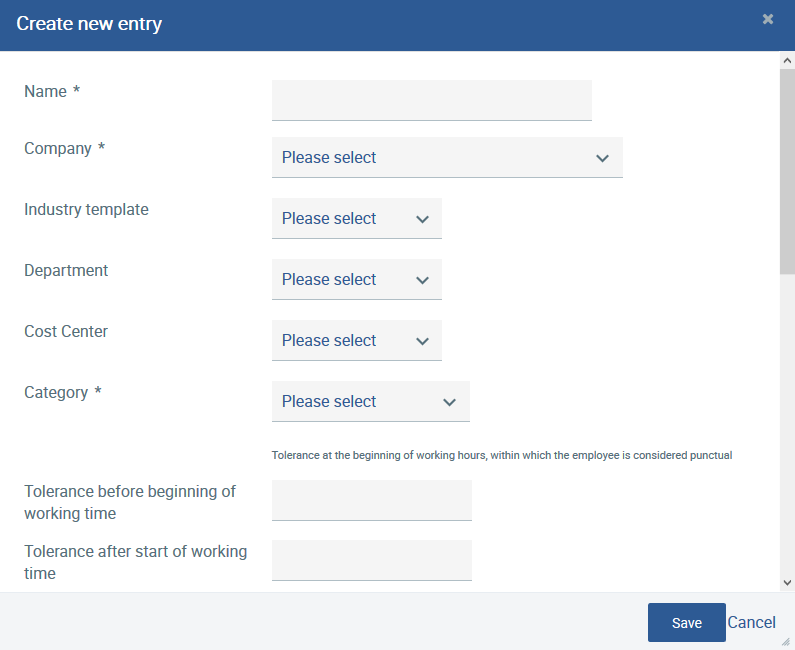
Please name the working time model, assign this model to a company and select the working time model from the three possible options under Category that is suitable for your company. You can also define a working time model for individual departments or cost centres.
The working hours are determined for each day for the model Flexitime. Start and end times are not captured. In this case, a check cannot be made to establish if an employee started work on time. Overtime or undertime can be captured and can be compensated for within a specific framework.
Start and end times are defined for fixed working hours. Employees do not need to capture working time within this fixed time frame, but only the working hours that are outside of this fixed framework.
Manual Planning is the most flexible working time model. Working time can vary from week to week. Either start and end times are defined or only the working hours. The hours worked must always be recorded by the employees. Punctuality can only be checked (if a start time is defined) if a plan for each week has been completed.
Breaks
Breaks can be defined so that they can be recorded by employees or deducted automatically. For example, if the lunch break should not be less than one hour, please tick the box is the minimum break time. In this way, the break cannot be less than one hour if an employee records the time manually.

Working hours
The working hours can be defined for your working time model by using ![]() .
.
Please capture the working hours or the start and end times for each working day for the models for flexi-time as well as fixed working hours.
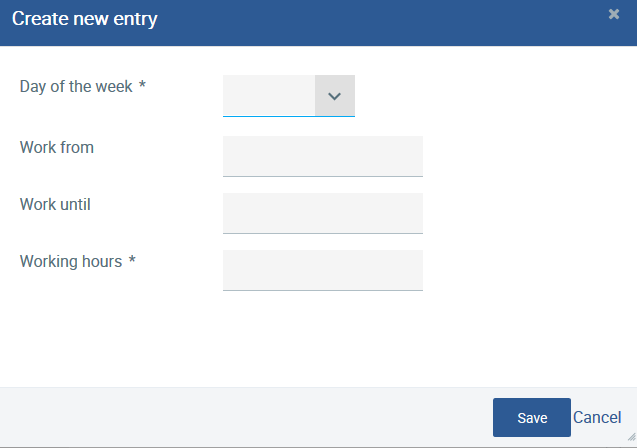
As for Manual Planning, the working hours for each week can vary and therefore they must be re-entered for each working week.
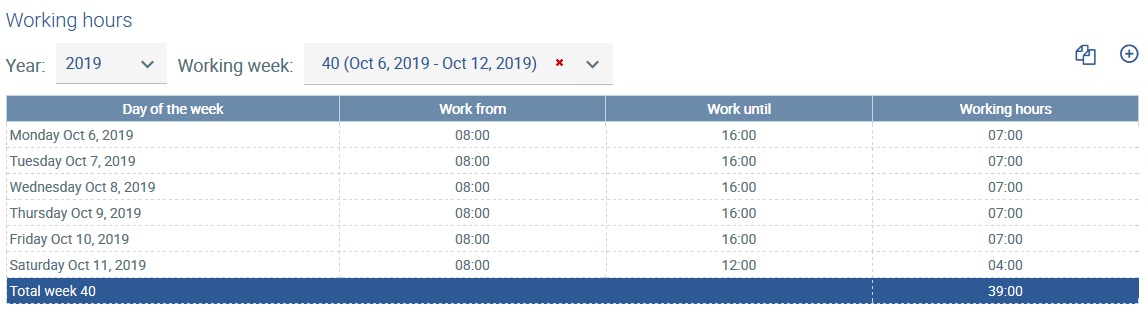
Working hours for calendar week 40
A copy function makes this process easier and can transfer several weeks, e.g. once a week, twice a week, into the future. You can copy the week or weeks selected to the following period by activating ![]() . Please note that it is necessary for capturing periods of absence, that the weeks are planned accordingly so that the correct number of working days are deducted.
. Please note that it is necessary for capturing periods of absence, that the weeks are planned accordingly so that the correct number of working days are deducted.
Tolerances
You can define a period of tolerance, during which time an employee is considered as being punctual, at the start, end or for the entire working time for the models Fixed working hours and Manual Planning. A period of tolerance does not have to be entered for the flexi-time model because employees have a core period during which they have to start and end their work. Periods of tolerance can be captured when a working time model is re-created or edited.
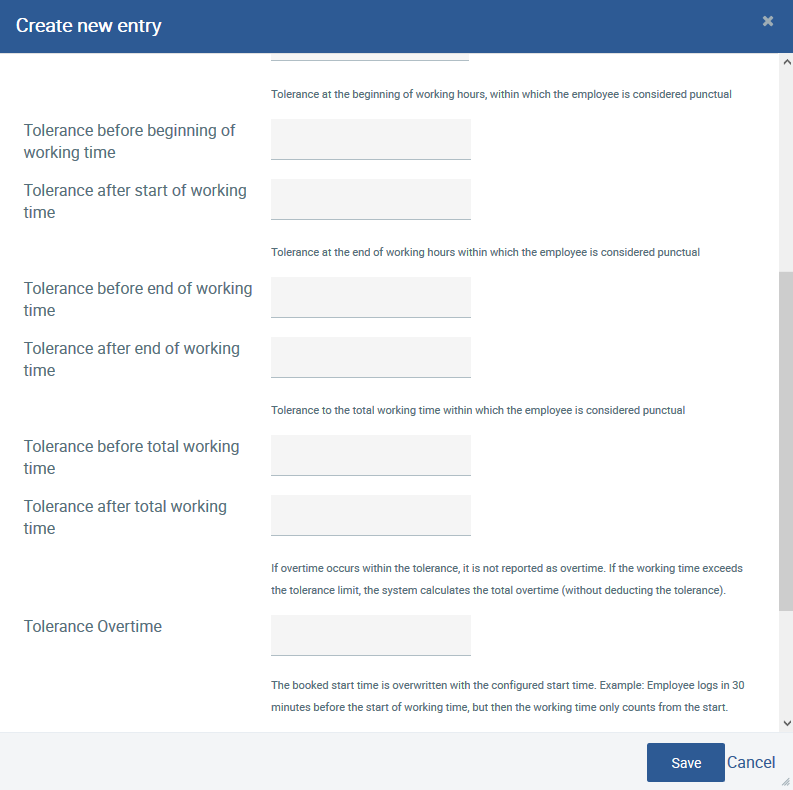
Periods of tolerance are captured in minutes. Users have the option of entering the periods of tolerance before and after the start or before and after the end of the working period. Otherwise, periods of tolerance can be captured before or after the entire working time.
Periods of tolerance can also be entered for overtime. It should be noted, however, that overtime within a tolerance period is not recorded as overtime. If the working time exceeds the tolerance limit, the entire period of overtime is calculated (without deducting the period of tolerance).
It is also possible to ignore differences before the start by clicking, allow retroactive recording of working hours, and allow retroactive capture of break times.
You can see all the entries for your working time model by clicking on the model. In this case, break times, working hours as well as the employees assigned to this model can be displayed. Furthermore, you can also view all other entries in detail:
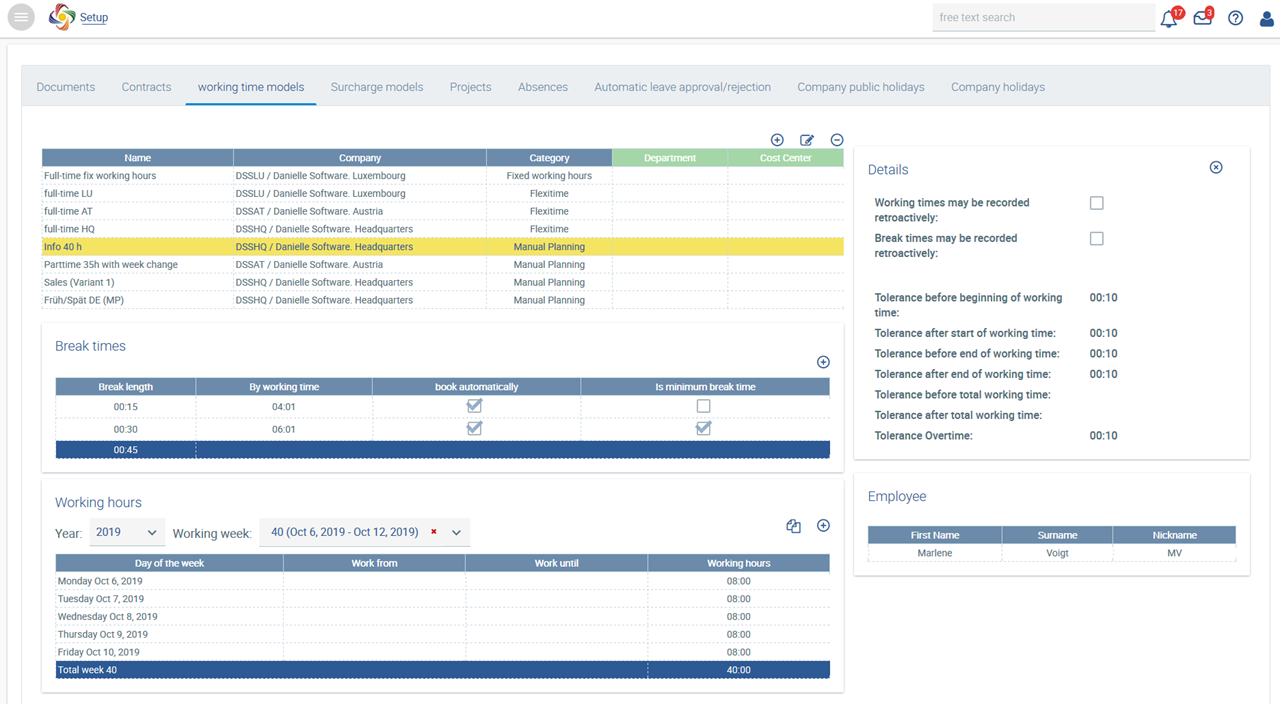
Every day, you will receive an overview of your employees’ adherence to working times under the tile Time recording. If employees do not capture their working times, then their time records are highlighted in red. If the times captured lie outside of the period of tolerance, the entry is displayed in red letters.
- No labels