Versions Compared
Key
- This line was added.
- This line was removed.
- Formatting was changed.
The system historicises continuously and never deletes data. You can access the history view by using ![]() . .
. .
The history displays the continuous history of continuous process for all data changes for an employee and not only the changes to the personnel file, as in the case of participation in the 360-degree feedback. The changes are sorted according to date and time. A history entry that can be selected via the dropdown menu is generated each time that data are saved. The current changes are compared to the entries for the last data storage.
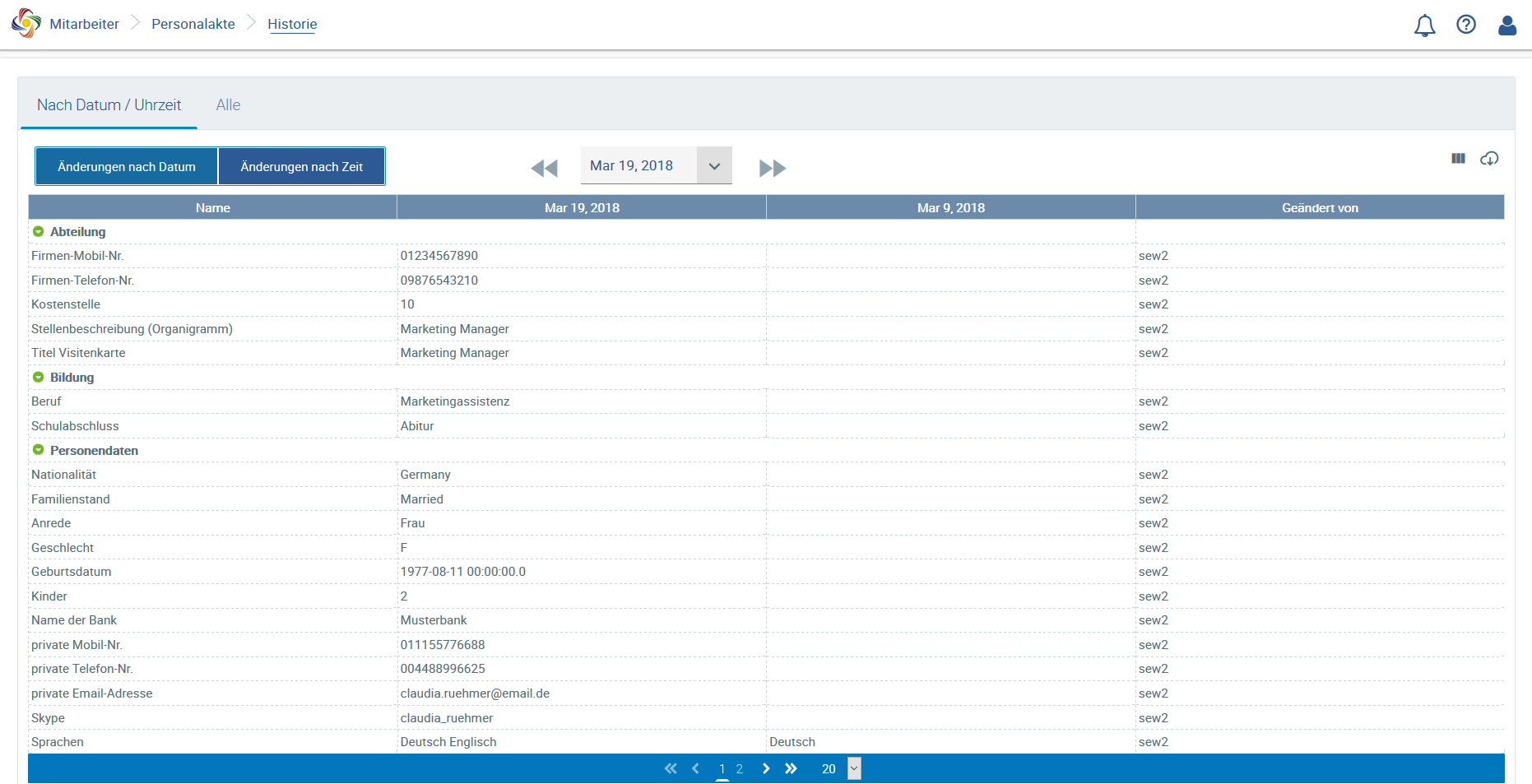
To keep entries in the history at a minimum, you can switch to the other tabs without saving the data when you make changes to the personnel files and then store the data when you have finished making changes to the file.
Search
Of course, searches can be made in the history. To this end, please click on All. You will receive an overview of all changes. If you wish to know, for example, when a job description was changed, then go to the column Name, select ![]() and enter the term Job or Job description.
and enter the term Job or Job description.
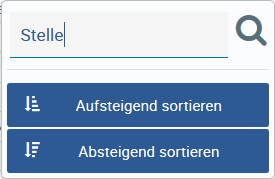
You will receive an overview of when and how the job description was changed and by whom.

Entries can also be sorted in ascending or descending order in this way.
You can also export the history using ![]() with or without search restrictions.
with or without search restrictions.
If you are only interested in certain columns in the view, you can filter these by using  and you will then see this limited, tailor-made history view the next time you log in.
and you will then see this limited, tailor-made history view the next time you log in.
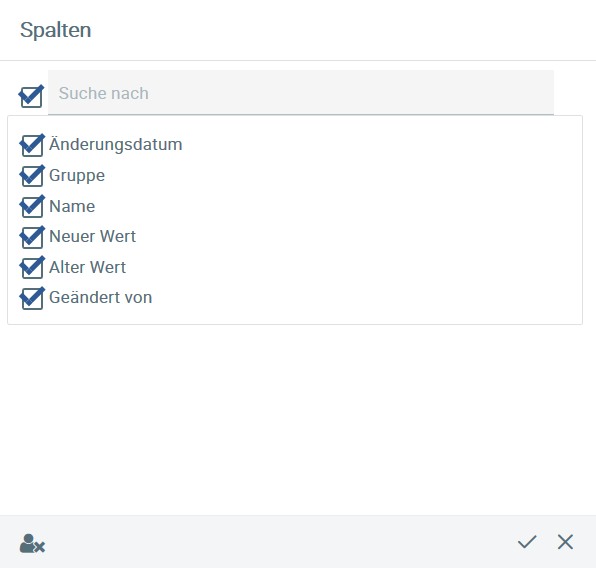
View of column selection with possible restrictions