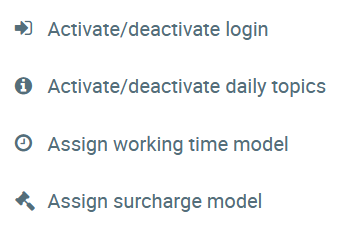...
This can be repeated for any number of columns. You can return to the overview of all employees by clicking on . The employee search function provides easy, quick access to personnel files.
Activating/Deactivating Daily Topics for employees
Single/multiple assignments
Select one or more employees by activating the check box, and click on .
Here, the following options are available:
Activate/deactivate login
The activation of employees and thus the grant of access rights to Danielle Software has been simplified, particularly for the creation of new employees, e.g. by means of import.
Just select the employees you would like to activate or deactivate (individually) in the Employee overview. Once deactivated, an employee no longer has the right to access Danielle Software. This also applies to mobiles devices, e.g. via Telegram. In this case however, the personnel file is not deleted or otherwise affected.
Activate login
Select all employees you would like to activate, and click on. Provided that employees do not have an active login, they will receive an e-mail with their credentials and will then be activated.
Deactivate login
Select all employees you would like deactivate, and click on . Provided that employees have an active login, they will be deactivated and can no longer log in to or access Danielle Software. e.g. using a Messenger.
Activate/deactivate daily topics
Find out more details on Daily Topics.
Editing personnel files
...
Assign working time model
The same working time model can be assigned to one or more employees at the same time. When doing so, a check is carried out in order to determine whether one or more working time models already exist. The time periods will be adjusted accordingly. Select the working time model you have created (Configuration → Working time models), enter a “Valid from” date, and the assigned model will take effect from this point in time.
Assign surcharge model
The same surcharge model can be assigned to one or more employees at the same time. When doing so, a check is carried out in order to determine whether one or more surcharge models already exist. The time periods will be adjusted accordingly. Select the surcharge model you have created (Configuration → Surcharge models), enter a “Valid from” date, and the assigned model will take effect from this point in time.
Creating a new personnel file
A new employee can be created by clicking on . You then immediately access the mask for creating a new personnel file.
Editing personnel files
You can access a personnel file by clicking on the employee in question.
Importing personnel files
For more information, please refer to Import of personnel files.