Versions Compared
Key
- This line was added.
- This line was removed.
- Formatting was changed.
Select the tile Absences.
| Info | ||
|---|---|---|
| ||
If you are an employee, you Employees only see your their own absencesperiods of absence. You Users can get obtain an overview at any time, submit leave requests, and cancel leave requests. You can also register sick leave or cancel requests for leave at any time. Employees can also report in sick and, if necessary, upload a sickness certificatesick note. If you are a superior, you can only see your own periods of absences and those of your employees. In addition to the above-mentioned rights as an employee, you can approve or reject the leave requests of your employees your employees’ requests for leave under Actions. If you are an employee work in the HR department and have administrative rights (HR profile), you can obtain an overview of the absences of for all employees and enter capture leave requests for the employees themselves (for example, if the an employee does not have electronic access), approve or cancel them. You can also enter sick leave notifications. |
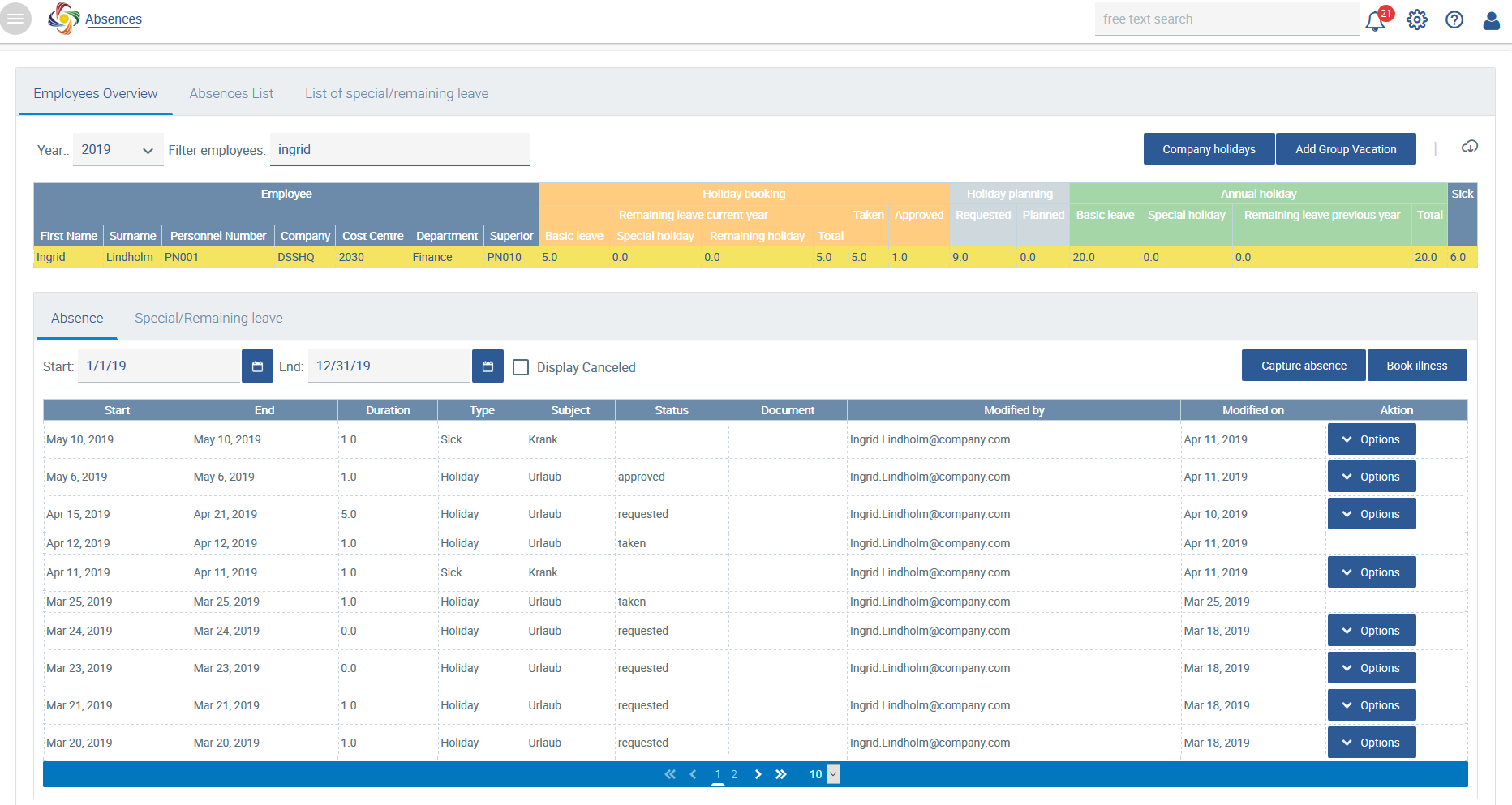
Book holiday
SelectApplying for leave
To apply for leave using the application, please select ![]() and enter the dates for your holiday datesleave.
and enter the dates for your holiday datesleave.
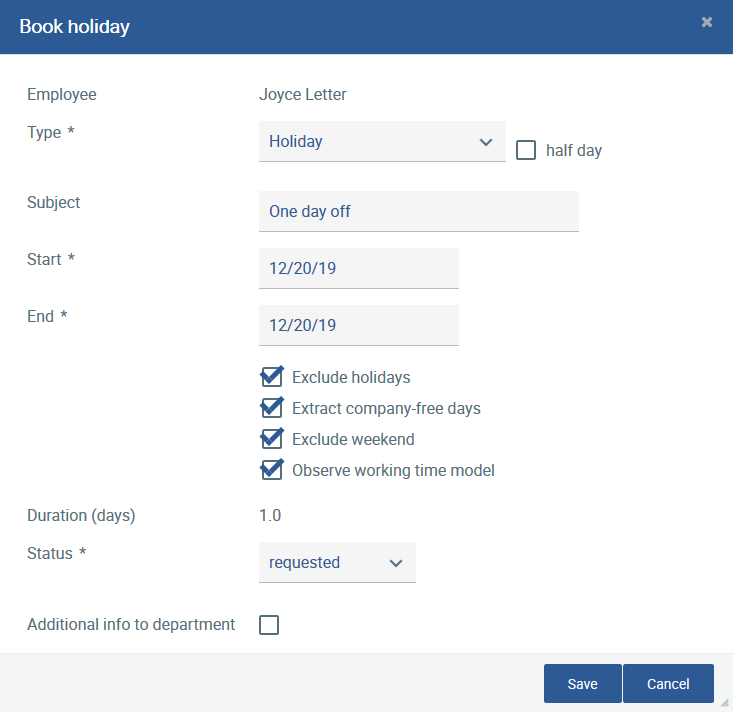
Under Type , you can also select special holidays leave or half holidays-days off.
The duration is calculated from the start and t the end of the period of absence and from the settings in the working time model. If you have set configured a 4-day week in the working time model, only 4 days are deducted from the leave calculation calculated for one week.
Each vacation request for leave is sent by email e-mail to the applicant, the personnel department and the superior. If you wish to send an e-mail to the department, please tick the box Additional information to department.
As soon as the entry has been saved, the selected e-mails will be sent via the vacation request for leave in the respective status respectively.
.
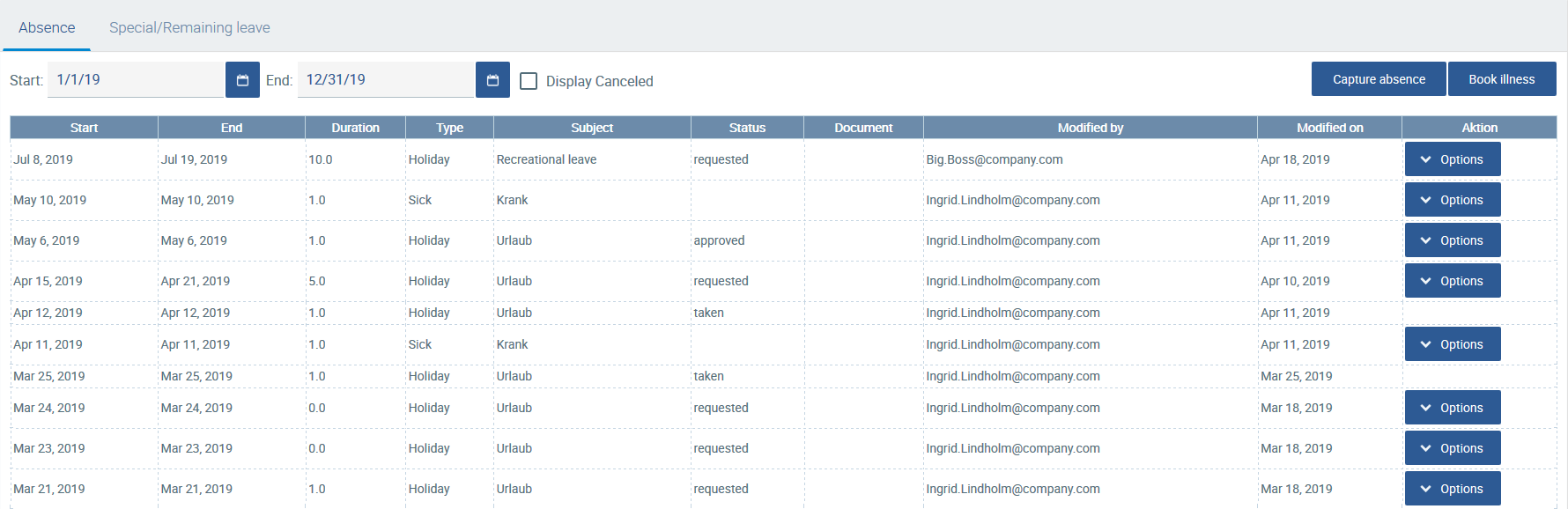
Holiday entry Recording of leave from 08.07.2019 to 19.07.2019 in the absence overview of absences for the employee Ingrind Ingrid Lindholm
Leave entries that have has been requested can be approved, rejected, or canceled cancelled directly under Actions .
Holidays Leave can also be approved of immediately by the software. To do this end, set in the configuration itself the please configure yourself the number of leave days for which no activity off which do not require intervention by the supervisor or the personnel department is required.
To add group holidaysleave, please refer to the documentation under documentation under List of special/remaining leave.
Report illnessReporting of sick days
To report a disease via period of illness using the application, chooseplease select![]() .
.
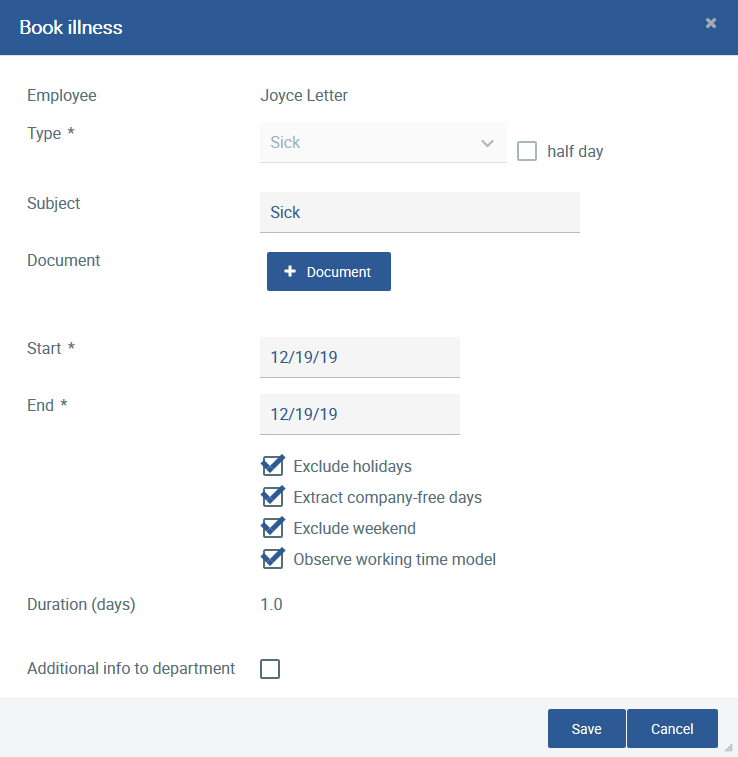
It is possible to directly attach a certificate of incapacity for work issued by the doctor to this the entry. This can also be done afterwards at any time.
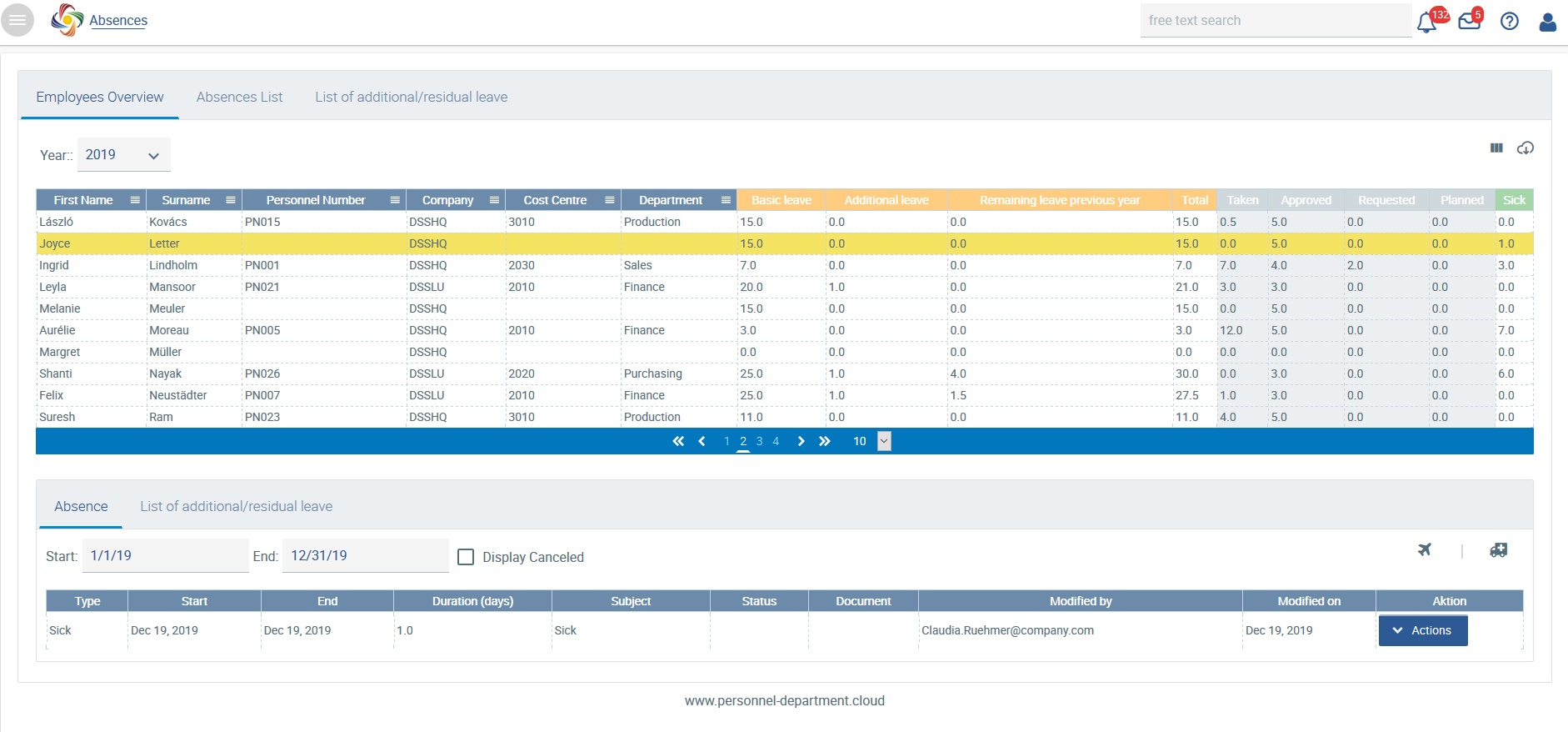
Sick note of 19 December 2019for 02/09/2019 for the employee Claudia Rühmer in the overview of absences
If you check the box![]() , the system also displays the absences that have already been canceled. These can no longer be changed using Actions. All absences Annual holiday closures cannot be edited via Actions, because they have been defined in the configuration and apply at a central level.
, the system also displays the absences that have already been canceled. These can no longer be changed using Actions. All absences Annual holiday closures cannot be edited via Actions, because they have been defined in the configuration and apply at a central level.
All periods of absence can also be exported by ![]() .
.